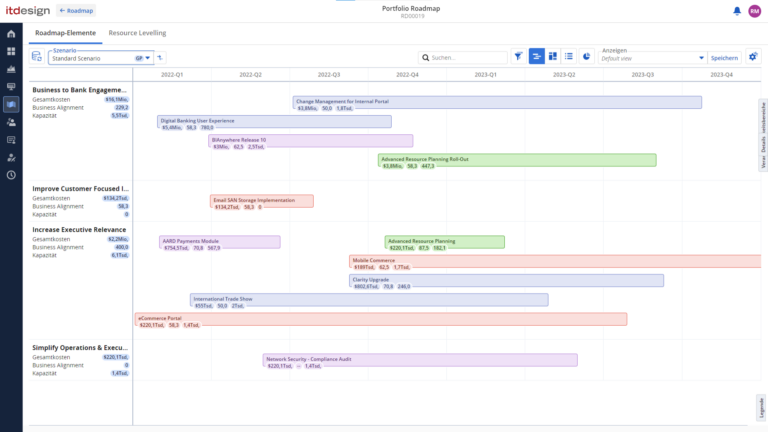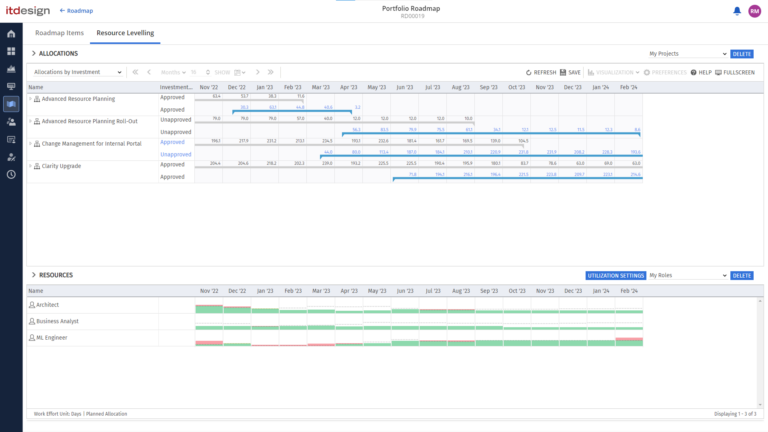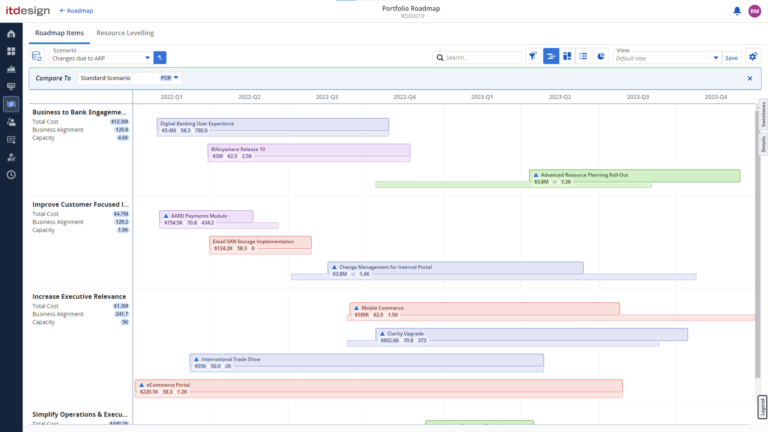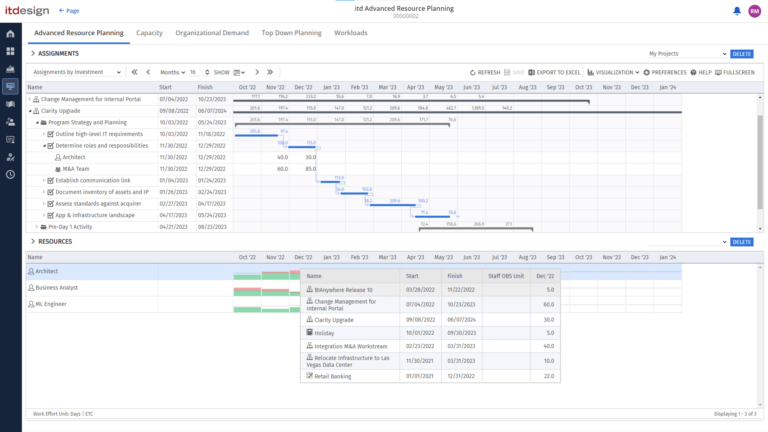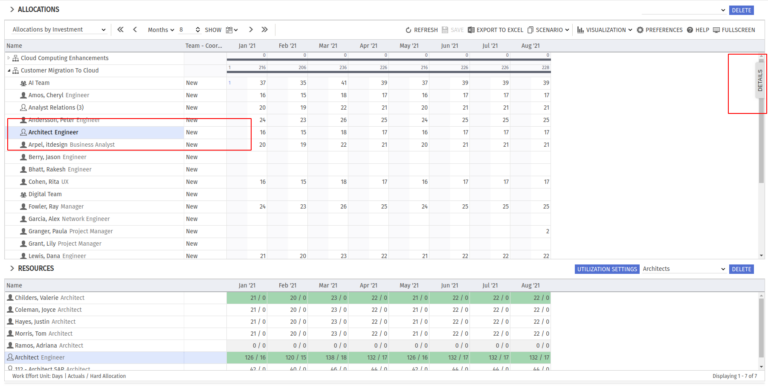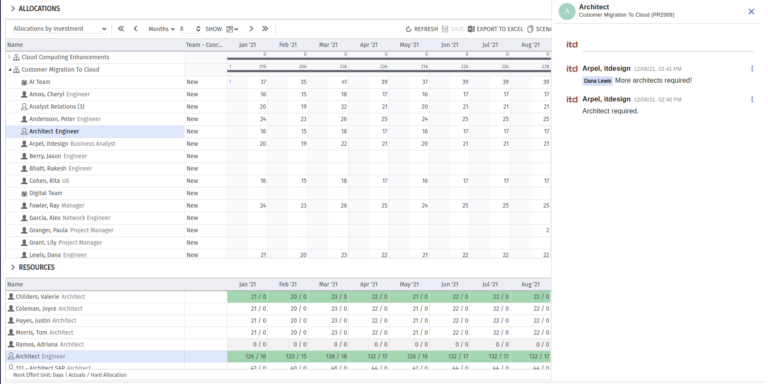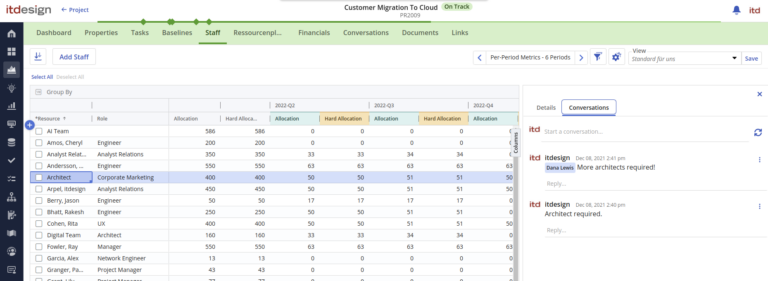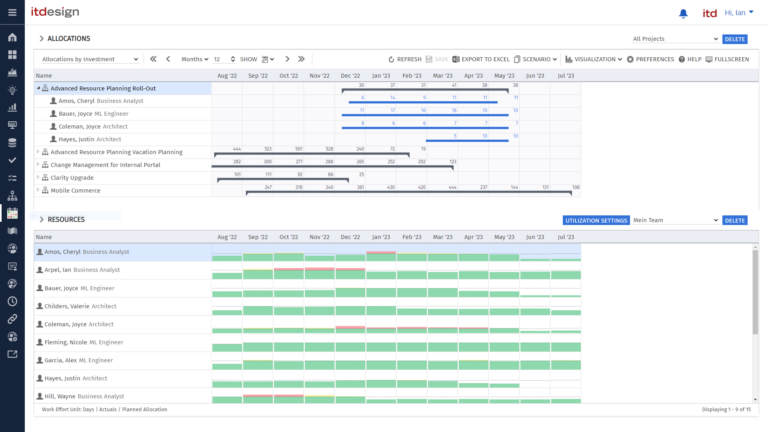itd Advanced Resource Planning is the most popular tool for efficient resource planning in Clarity PPM – developed by itdesign. In order to adapt itd Advanced Resource Planning to your specific requirements, we are continuously developing new features and fixing bugs. We include your feedback in our new releases to achieve the best fit between your wishes and the tool.
Release Notes for itd Advanced Resource Planning
We are continuously working to optimize our most popular add-on for Clarity PPM.
itd Advanced Resource Planning 11.1.0
The new release includes an extended utilization filter for investments in the allocation views, some improvements to the views introduced in version 11.0.0 and other usability improvements.
Allocation Modes: Utilization Filter by Investment Status
The status filter, which previously only took approved investments into account and was available in the allocation views in the menu under Visualization, has been replaced by a more intuitive and flexible utilization filter. This new utilization filter allows the selection of any status values as well as simultaneous filtering by several values. The new filter is available in the Utilization tab of the settings, under Employees – OSP Unit.
There are two ways to find the new utilization filter:
– In Allocation by investment mode: Settings > Utilization > Utilization filter: Employee – OSP unit.
– In Allocation by investment mode: in the bottom right-hand area of the resources via the Utilization settings > Utilization > Utilization filter: Employee – OSP unit button

If several values are selected, all investments with one of the selected values are displayed. If you do not select anything, the filter does not apply and all investments are displayed regardless of their status. Existing views that previously only took approved investments into account are migrated to the new utilization filter with investment status set to Approved..
Optimized views
1. Dynamic filters for the current user
In the current release, you can now set the current user using the button. Fields in which resources are entered, such as Investment Manager or Resource Manager, now enter the Current User variable instead of the name of the resource associated with the current user.
When a view is loaded, it is dynamically replaced by the logged-in user and the view shows their investments or resources.
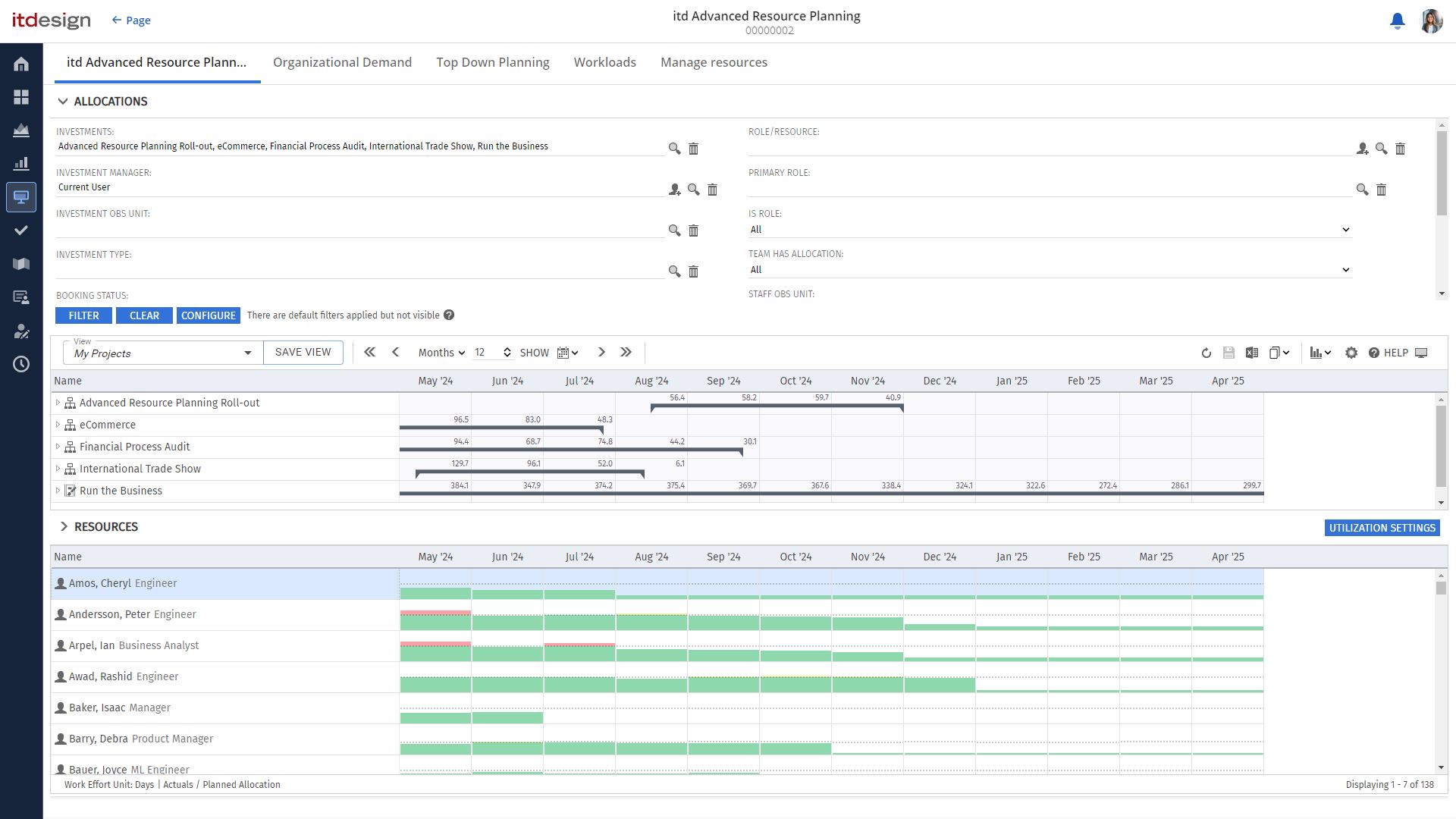
2. Smart Reloading
When switching views, the system now checks whether a reload is necessary. If the previous and new views show the same data, they are not reloaded. In the views by investment, the check is carried out separately for the top and bottom views.
3. Investments remain expanded when reloading
Expanded investments now remain expanded even if the view is reloaded. If the view is changed and the new view contains investments that were expanded in the previous view, these will also remain expanded in the new view.
4. Splitter position is consistent
The splitter position in the views by investment is now retained when switching views. When switching to another view, the size of the view is not adjusted.
5. ARP admins can edit and delete views shared with them
In the Manage views > Shared dialog, users in the ARP Admin group can now edit the access settings of views shared with them and delete such views. This should make it easier for administrators to correct access settings and delete unnecessary views.
Optimized Usability
1. Modes by Investment: Reset to effective role
In the Allocation and Assignment by Investment modes, you now have the option “Reset to effective role” in the context menu for team entries for resources and teams.

This allows you to replace the resource or team with the effective role of the team entry again with two clicks. The resource is removed from the investment and the effective role is added again with the same assignment or allocation. If there is already a team entry for the role in the investment, a new team entry is created for a copy of the role.
2. Allocation by Investment: Replacement options for role
If you drag a resource or a team to a role in the Allocation by Investment mode, a dialog now opens with a choice between total and remaining availability.
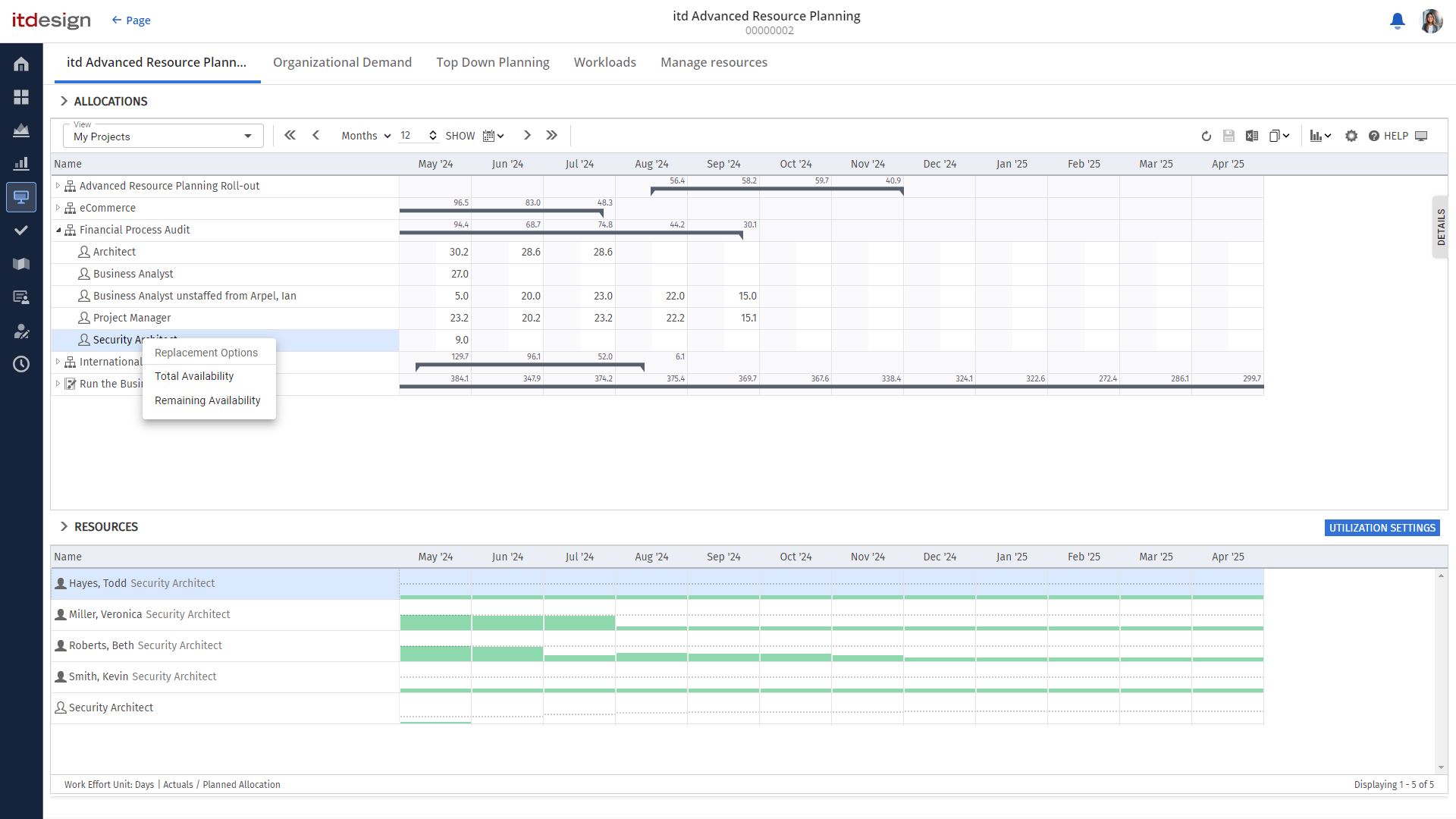
With Total availability, the entire assignment of the role for the resource or team is entered as before, even if this results in an overbooking. The new Remaining availability option only assigns the resource or team within the scope of the remaining availability so that no overbooking can occur.
Note: The replacement options also open if no overbooking is caused by the assignment of the entire availability.
3. Modes for Allocation: 'Qualifications' column
In the Allocation by investment and Allocation by resource modes, the Qualifications column is now available for role allocations. Here you can see and change the skills requested for the role in the team application.
4. New resource filters
Two new filter fields for resources are available for all views. The Team filter works for teams in the same way as the Role filter for roles: The default setting All does not filter, Yes only shows teams and No only shows resources and roles. Use the Resource type filter to select one or more resource types to filter resources, roles and teams: work, effort, equipment/devices or material.
Solved Issues
- When sharing views, the selection for users and groups sometimes displayed duplicate entries and inactive users. This has been fixed.
- Empty investments were displayed in the views for assignments with certain filter settings. This has been fixed.
- The last selected view was not selected correctly when switching between view modes. In some cases, this led to many unsaved views being displayed. This has been fixed.
- In some cases, the columns of the utilization view did not shift correctly. This has been fixed.
- If changes were made to a view under Manage, the view was automatically selected. This has been fixed.
- The application was not loaded correctly after clearing the cache with flushCaches. This has been fixed.
- If the team entry of a role with a requirement name longer than 32 characters was replaced by another role whose name was also longer than 32 characters, the requirement name of the new team entry was shortened to 32 characters. This has been fixed.
- In the utilization view, the logic for loading was executed twice. This has been fixed by loading the resources directly with the stored filter settings.
- In some cases, client-side loading problems occurred, which slowed down the browser. This has been fixed.
- When initially loading, the first of the month was selected as the start date instead of the current date. This has been fixed.
- When entering allocations for an investment with an effort-controlled task, no associated allocation was created. This has been fixed.
- Changes to shared views by another user logged in at the same time no longer cause any problems.
- In some cases, processes were started even though the start condition was not met. This has been fixed.
- When exporting to Excel, no values were exported for some columns. This has been fixed.
Requirements
- For technical reasons, itd Advanced Resource Planning version 11.1.0 requires Clarity version 16.0.3 or higher.
- Clarity version 16.1 or newer is required to use the roadmap mode in itd Advanced Resource Planning.
Get Your Upgrade
Would you like to upgrade to the latest version of itd Advanced Resource Planning and make your resource planning easier than ever before? We'll be happy to advise you on the options and look forward to hearing from you.
Contact us nowHow to Use itd Advanced Resource Planning Efficiently
Video Tutorials
Our video tutorials will teach you tips and tricks about itd Advanced Resource Planning. Take a look at our YouTube Channel.
Trainings
We help your users learn how to fully utilize itd Advanced Resource Planning features so that you can realistically plan your projects and resources.
Manuals
Our itd Advanced Resource Planning manuals contain all the information that users and administrators need to use your respective version of the tool.
itd Advanced Resource Planning 11.0.0
In this release, many further improvements have been made and new functionalities introduced. From this version you can, for example, save and share views in itd Advanced Resource Planning.
With itd Advanced Resource Planning 11.0.0, the improved functionality of views replaces the saving and sharing of filters and default settings. In addition, various smaller changes simplify the handling.
Working with Views
1. Save Views
Views configured in itd Advanced Resource Planning can now be saved completely. Not only the stored filters are saved, as before, but all view settings.
A view includes the complete configuration for one of the four view modes for allocations or assignments by investment or resource.
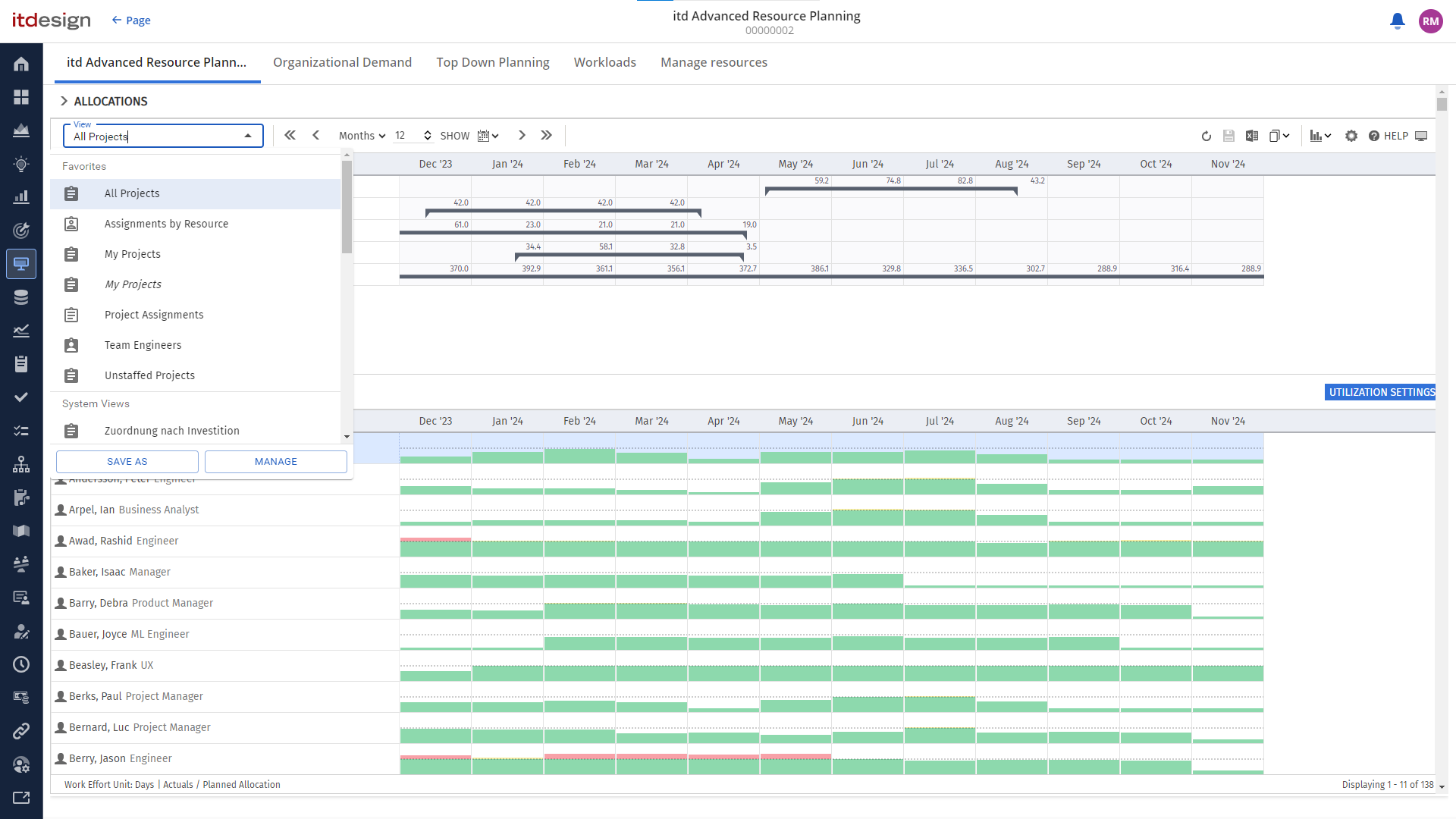
2. Share Views
You can share your saved views with other users.
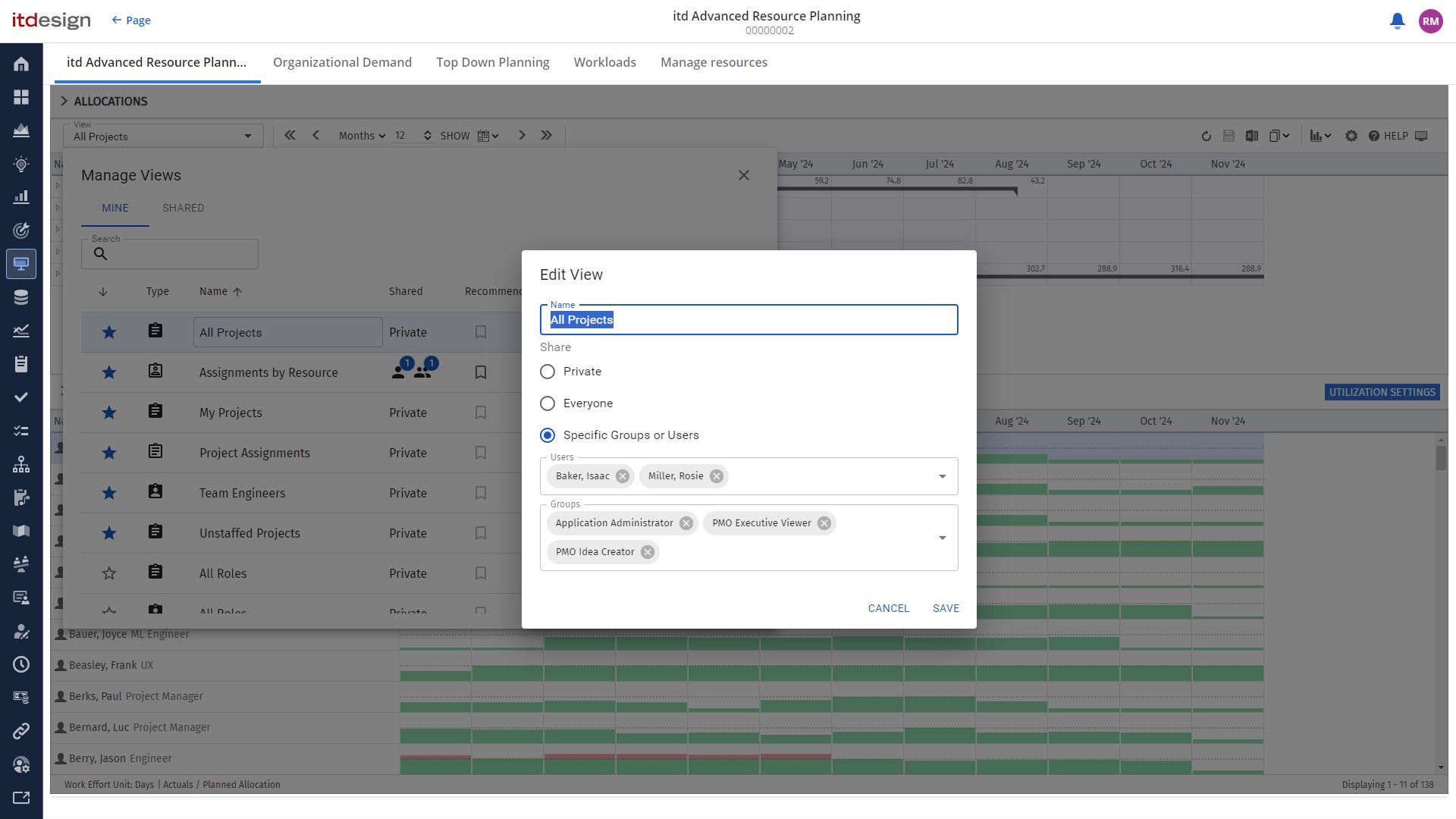
3. Manage Views
You can manage and organize available views in the “Views” window. The window provides an overview of your views as well as views that other users have shared with you. Here you can also rename views, change the sharing settings, and delete views that you no longer need. Use the star to mark views as favorites, which then appear before all other views in the selection.
Members of the ARP Admin group can also recommend views. Recommended views appear in the view selection directly after your favorites. Users who open itd Advanced Resource Planning for the first time start with the first recommended view in the selection.
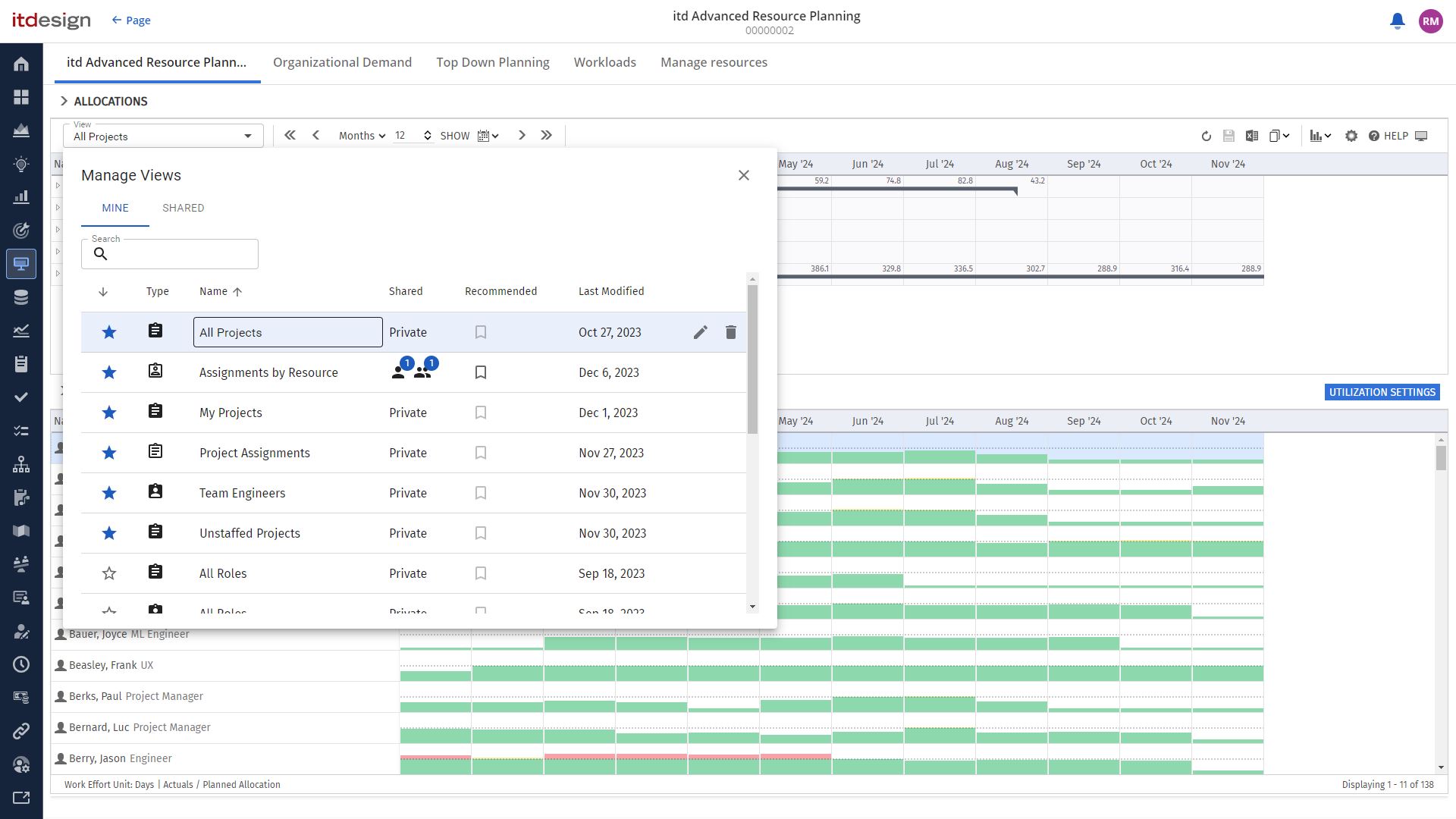
4. System Views
The system views for the four view modes are generally shared with all users and can be added to the favorites under “Manage views” in the “Shared” tab like all other views.
Members of the ARP Admin group can also recommend and rename the system views there. In addition, members of the ARP Admin group can save changes to system views using the “Save view” button in the toolbar.
5. Saved Filters from Previous Versions
Existing filters are automatically converted into views when itd Advanced Resource Planning 11.0.0 is started for the first time. These can be found in the “View” menu, in the list for the underlying view mode, under the name of the filter. The view is initially shared with the same users as the filter before.
For views by investment, saved assignment or allocation filters are combined with the application’s default filter for resources, and vice versa for resource filters.
Usability Improvements
Links to Clarity Are Now Always Opened in the Modern UX
All links for which there is a matching target in the Modern UX now lead there by default.
Allocation by Resource: Allocation and Commitment per Resource
In Allocation by Resource mode, you can now always select the allocation and commitment for both resource fields (left or right).
This allows you to compare the total values at resource level easily and transparently.
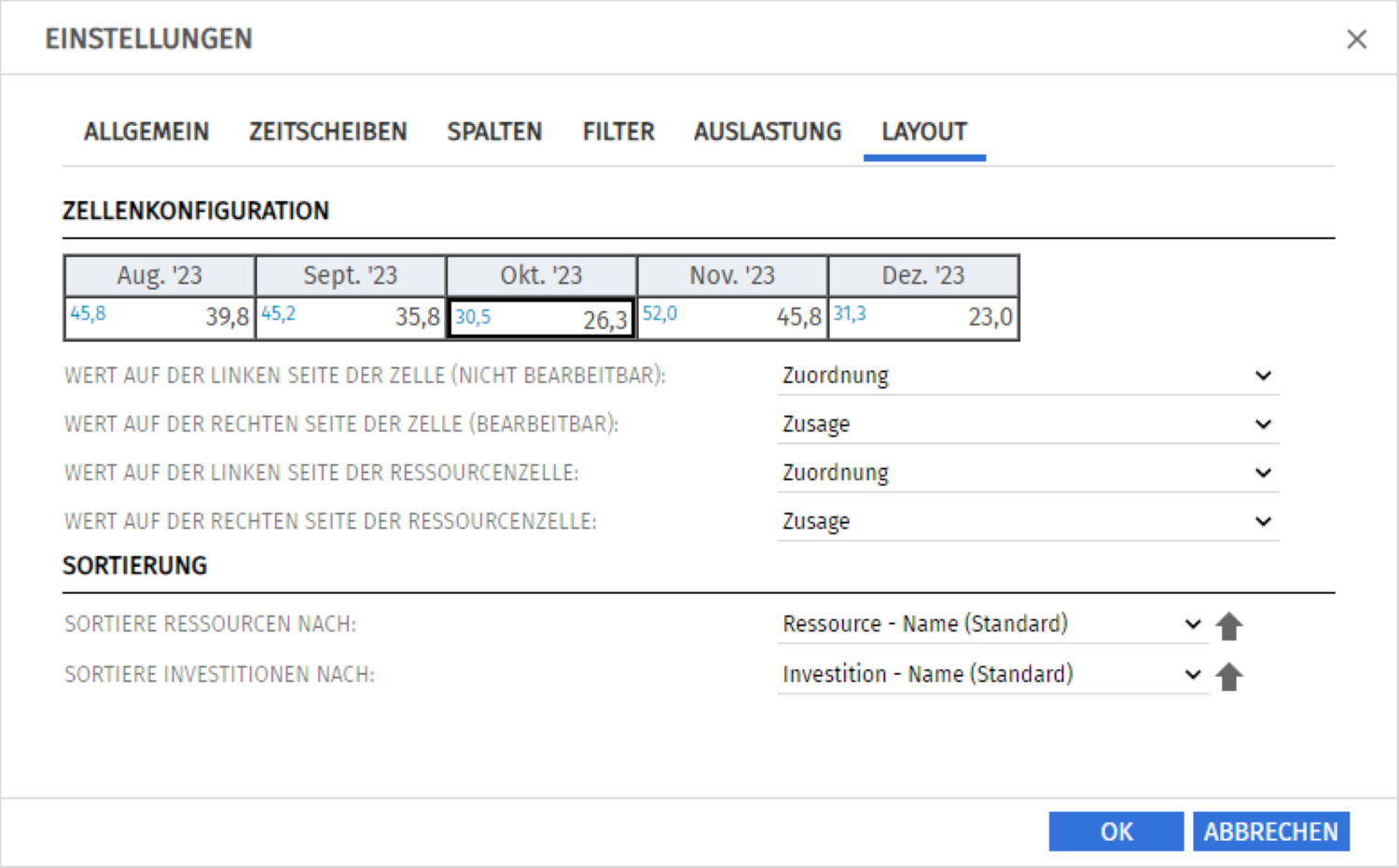
Feature Toggle: Display Configured Cell Values as a Hint
As a new feature that can be switched on, you can now display the values configured in the “Layout” tab of the settings for the left and right side of the cells (e.g. “Availability / Allocation”) in a message when users hover over the figures.
You can control this separately for the investment and resource views.
These settings are described in the section “Settings of the search option list itd AE Preferences” of the “Administration” chapter at the back of the manual, in each case under “Show grid hints in investment views/resource views”.
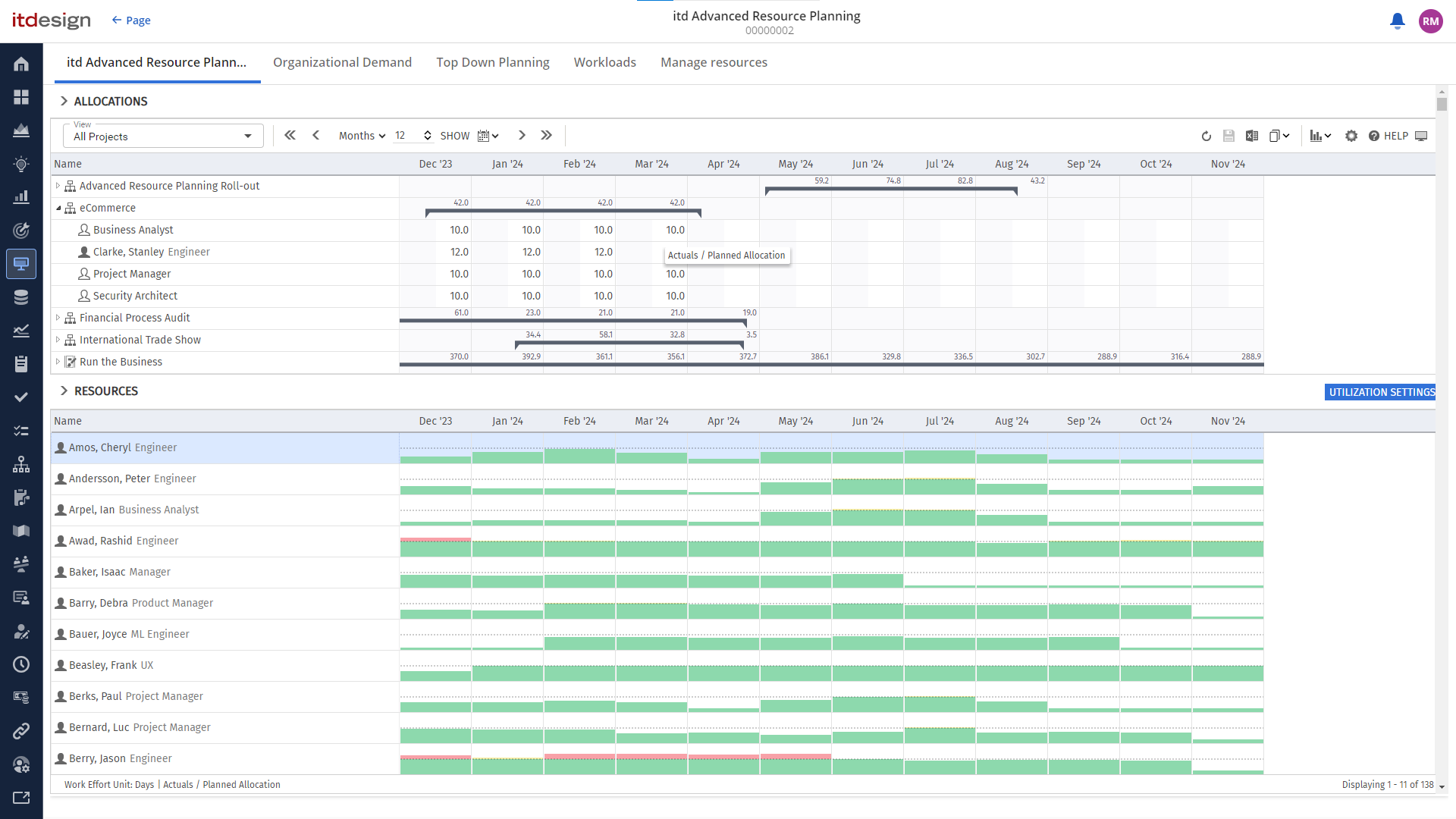
Button “Filter + Hide” Removed
When you click on “Filter”, the filter area is now automatically collapsed.
We have therefore removed the “Filter + collapse” button, which previously had this function.
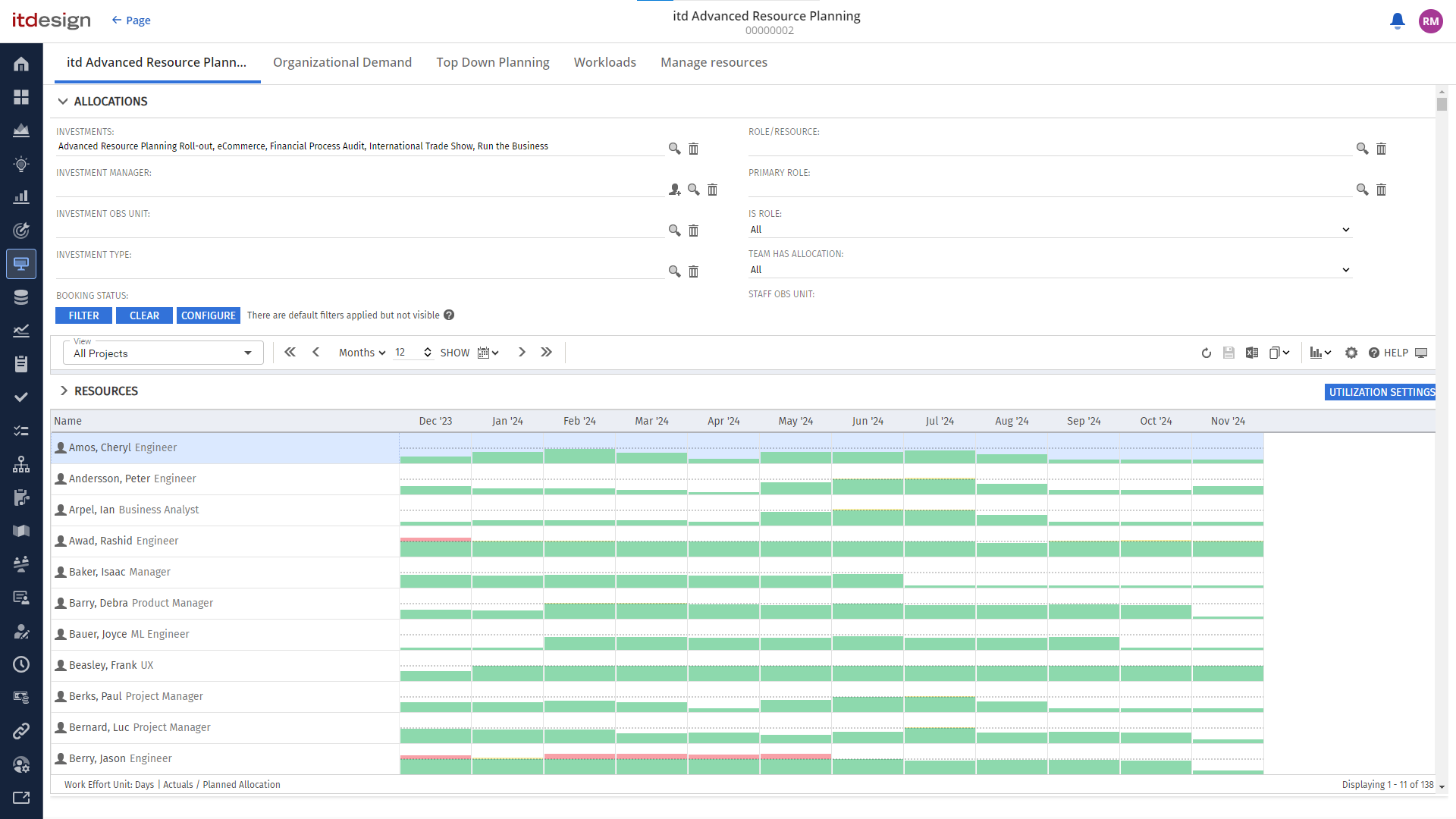
Solved Issues
Incorrect remaining and actual expenditure with ``Calculate totals: Filtered``
In all view modes, the setting Calculate totals: Filtered filters were sometimes not correctly taken into account when calculating the totals for the remaining and actual effort. This issue is now solved.
Allocation by resource: Clicking on agile teams opened a blank page
In the Allocation by Resource view, clicking on an agile team sometimes displayed a blank page. This issue is now solved.
Portlet was no longer loaded on the second call in the Classic UI
There were problems in the Classic UI if the portlet was called twice in the same session. The application was then not loaded correctly. This issue is now solved.
Requirements
- For technical reasons, itd Advanced Resource Planning version 11.0.0 requires Clarity version 16.0.3 or higher.
- Clarity version 16.1 or newer is required to use the roadmap mode in itd Advanced Resource Planning.
itd Advanced Resource Planning 10.0.0
In this release, a couple of improvements have been made to the Roadmap scenario mode. Custom investments and Gantt bars for assignments are available in the assignment views. In addition, some small improvements have been made to increase usability, and the performance was improved by optimizing the database queries.
Improvements
Improvements of the Roadmap Scenario Mode
Filters and scenarios created in the Roadmap scenario mode are now only available in this mode. This makes it possible to work in all the different modes without them getting in each other’s way.
To improve the usability in the Roadmap scenario mode, investments in the Roadmap scenario mode are sorted by the order number of the Roadmap items. The Roadmap’s timeslice configuration is automatically applied to the Roadmap sceanrio mode. These improvements allow for faster orientation when switching from the Roadmap to the Roadmap scenario mode. Additionally, all changes in scenario mode are persistent and only the views for allocations are available for selection.
We also fixed issues with faulty highlighting of changes and editing investment fields after using the Roadmap scenario mode. See below for details.
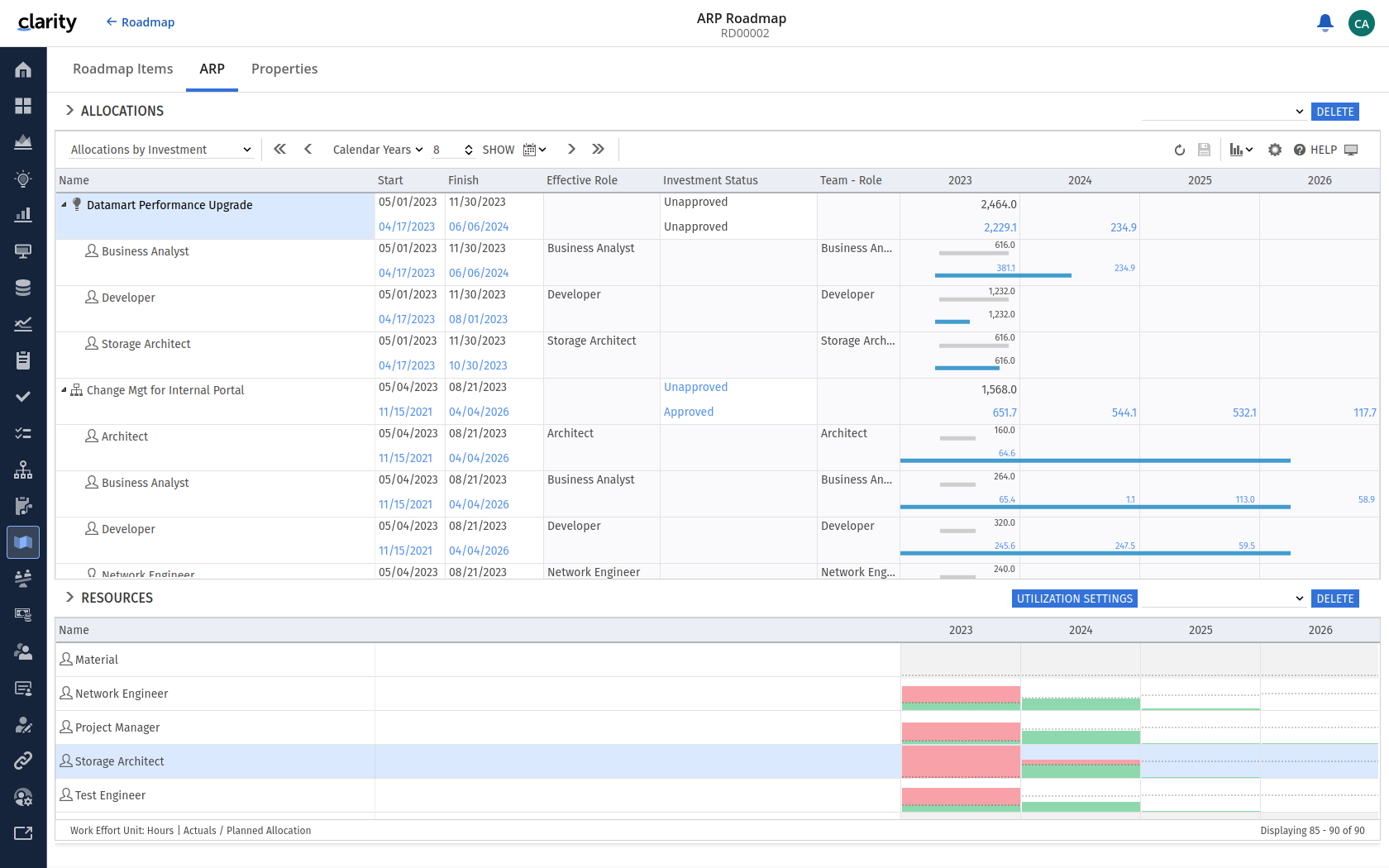
Improvements in the Views for Assignments
As already in the views for allocations, custom investments are now also available in the views for assignments. In addition, with this release it is possible to show Gantt bars for assignments.
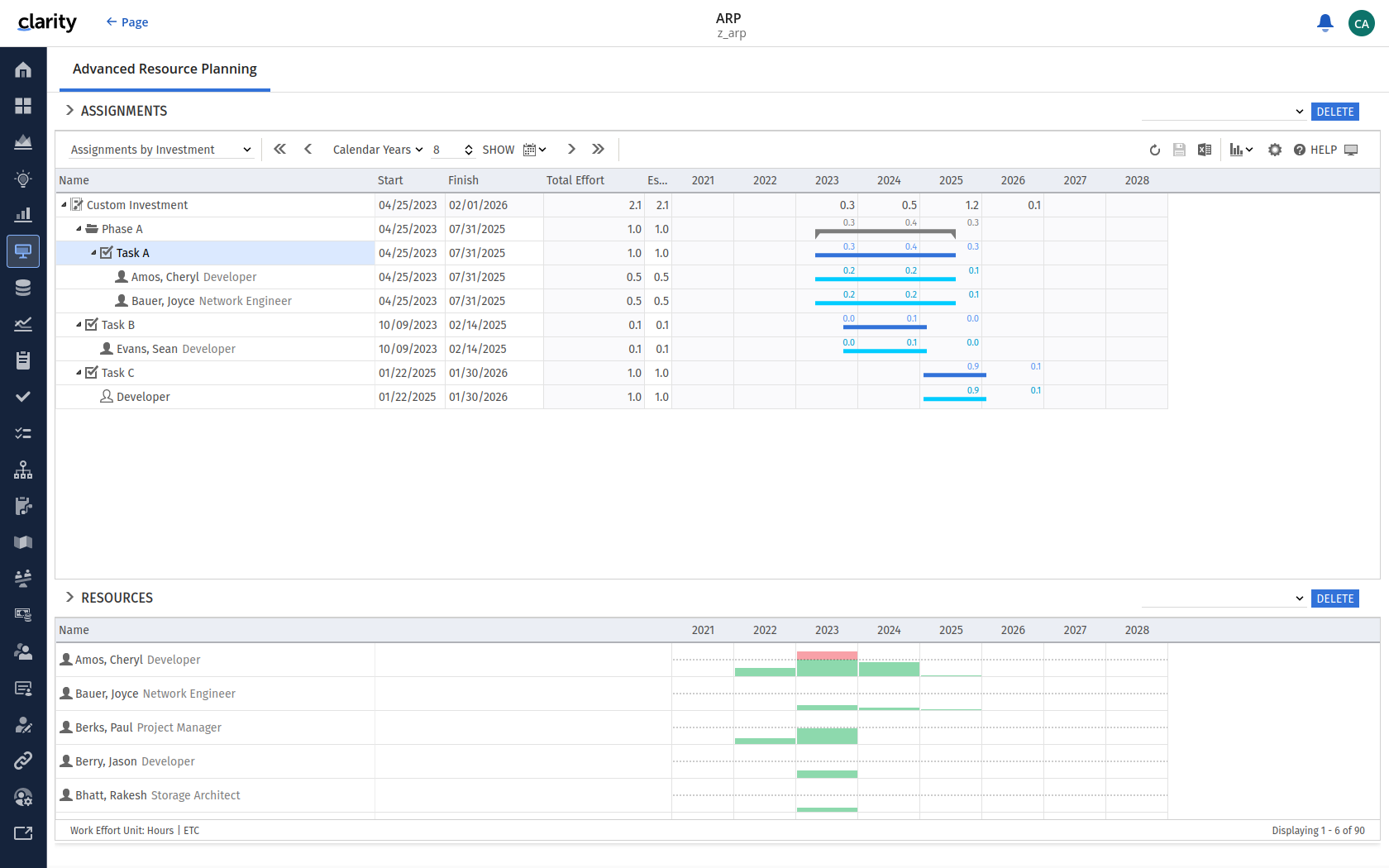
Usability Improvements
New Sorting Options
There are new sorting options for Tasks, Phases, Assignments and Team Entries. These can be found under Preferences → Layout → Sorting.
If Tasks and Phases are not sorted by Work Breakdown Structure (WBS) per default, actions to move or indent the Task and Phase are disabled. In addition, the possibility to sort by Investment type has been added for investments.
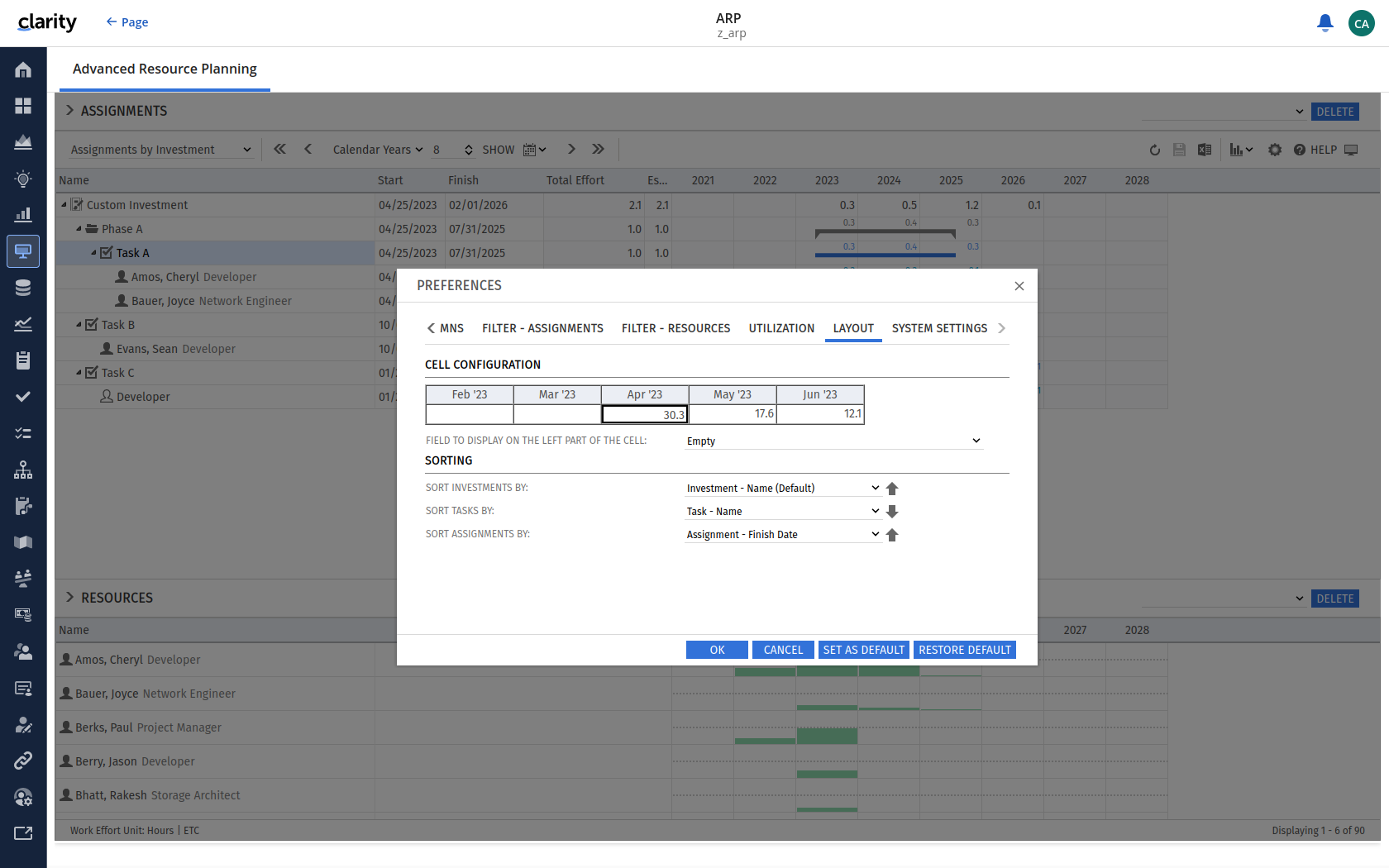
Gantt Bars Individually Configurable for Objects
Gantt bars can now be activated or deactivated individually for Investments, Tasks, Phases, Assignments and Team entries.
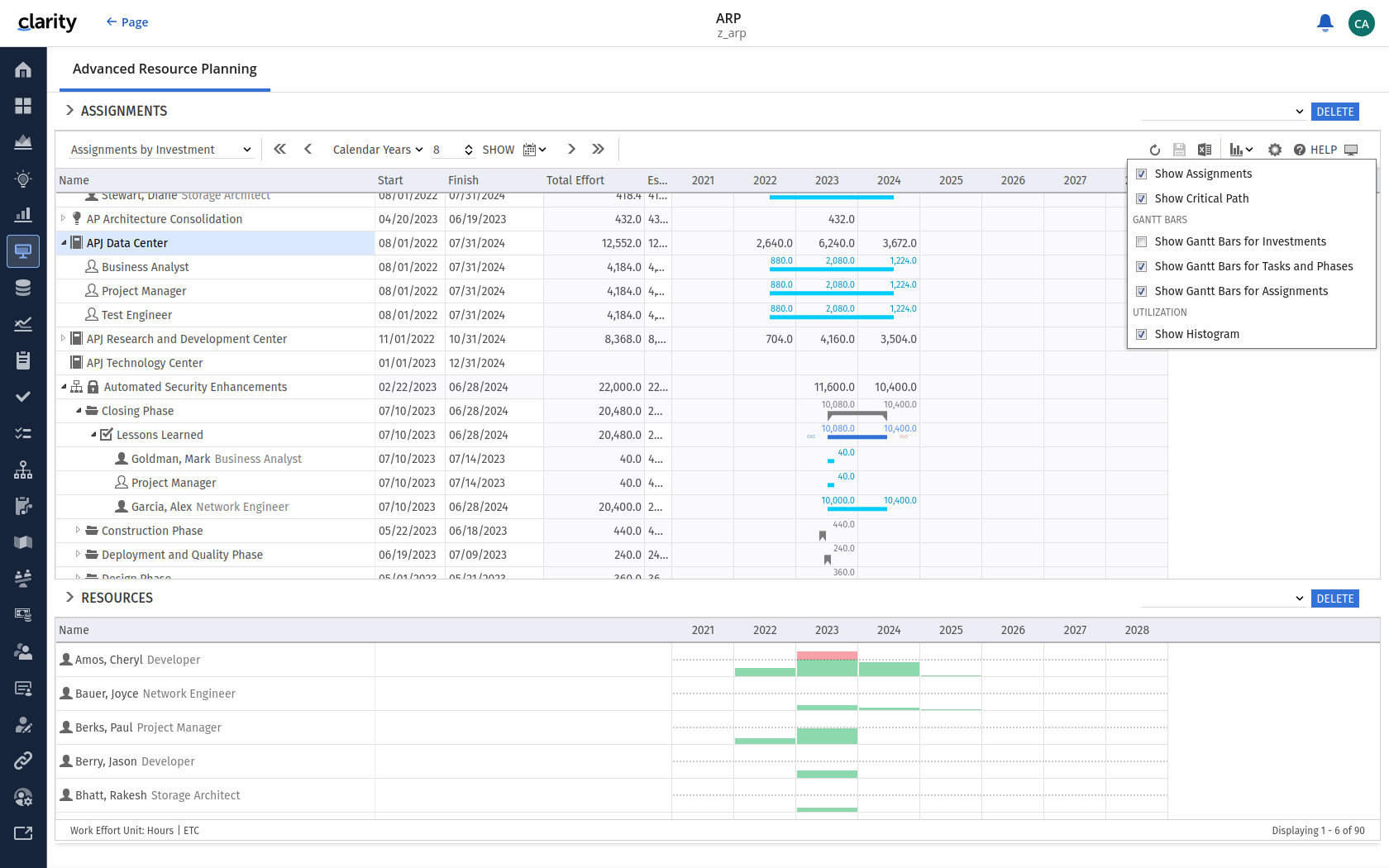
Configurable Display of Inactive Resources
Under Preferences, there is a new option that makes it possible to individually configure the display of inactive resources on Team Entries and Assignments.
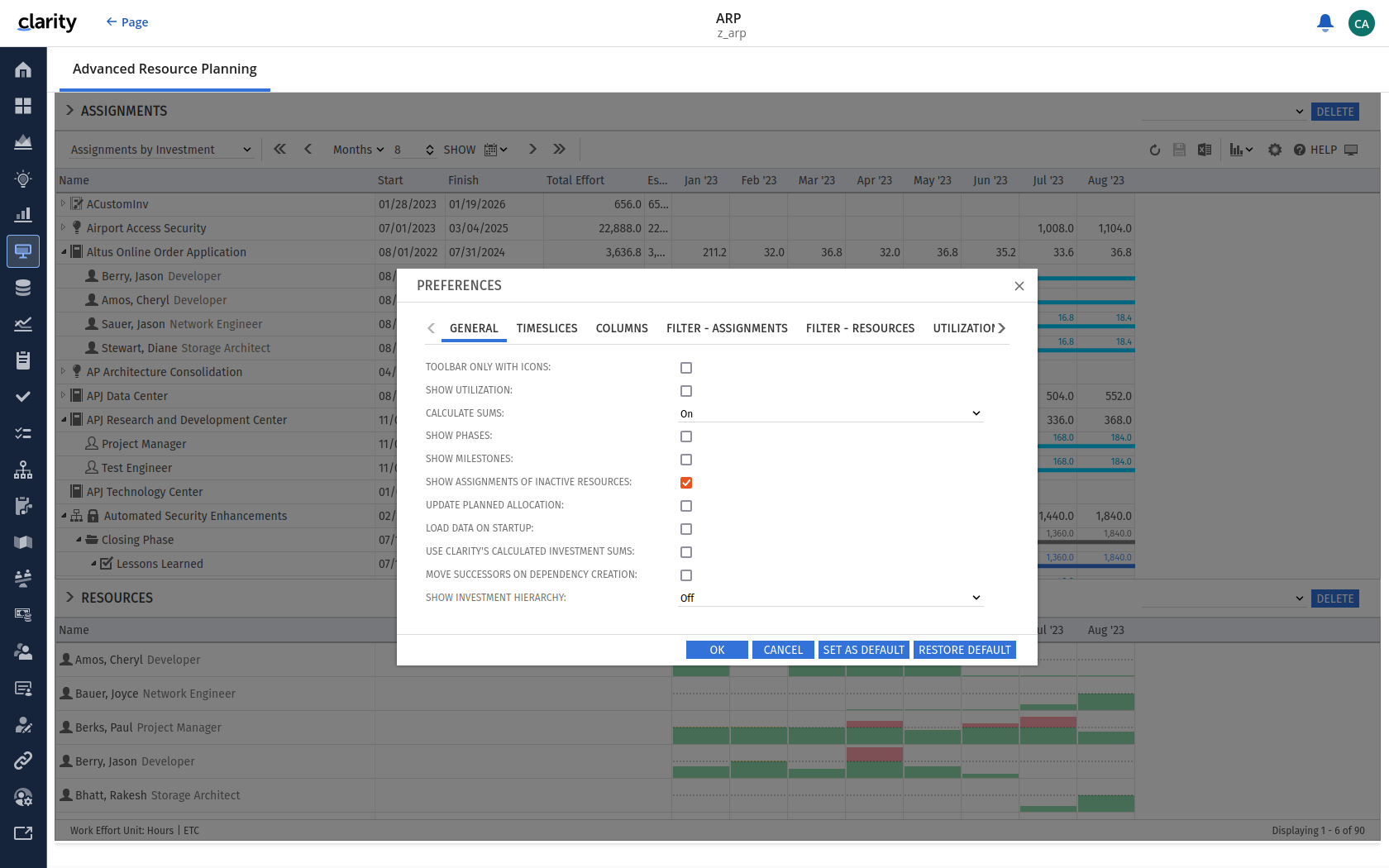
Solved Issues
Faulty Highlighting of Changes in Roadmap Scenario Mode
In some cases, numbers and/or Gantt bars in the Roadmap Scenario Mode were colored blue with no difference between planned and actual data. This issue is now solved.
Couldn’t Edit Investment Fields after Using Roadmap Scenario Mode
After using the Roadmap scenario mode, changes to some fields of investments were no longer possible in Clarity. This issue is now solved.
Conversations Panel Couldn’t Be Closed
After a certain length of a role/resource name, the conversation panel could no longer be closed via the X in the upper right corner. Long names are now abbreviated after a certain length.
Apparent Overwriting of Other Filters When Saving a New Filter
In some cases, a display error occurred in the client when saving a new filter. It appeared that filters were being overwritten by mistake. This issue is now solved.
Query Limit Dialog No Longer Visible
The warning when the query limit is reached was no longer displayed correctly. This issue is now solved.
Requirements
For technical reasons, itd Advanced Resource Planning version 10.0.0 requires Clarity PPM 16.1.0 or newer.
itd Advanced Resource Planning 9.4.0
This release brings usability improvements with a new context menu item for investments and shareable filters. We also introduced a new feature toggle to make views read-only for certain work effort units.
Improvements
Shareable Filter
When saving a filter, you can now select users to share it with. Only the user who shared the filter can edit or delete it.
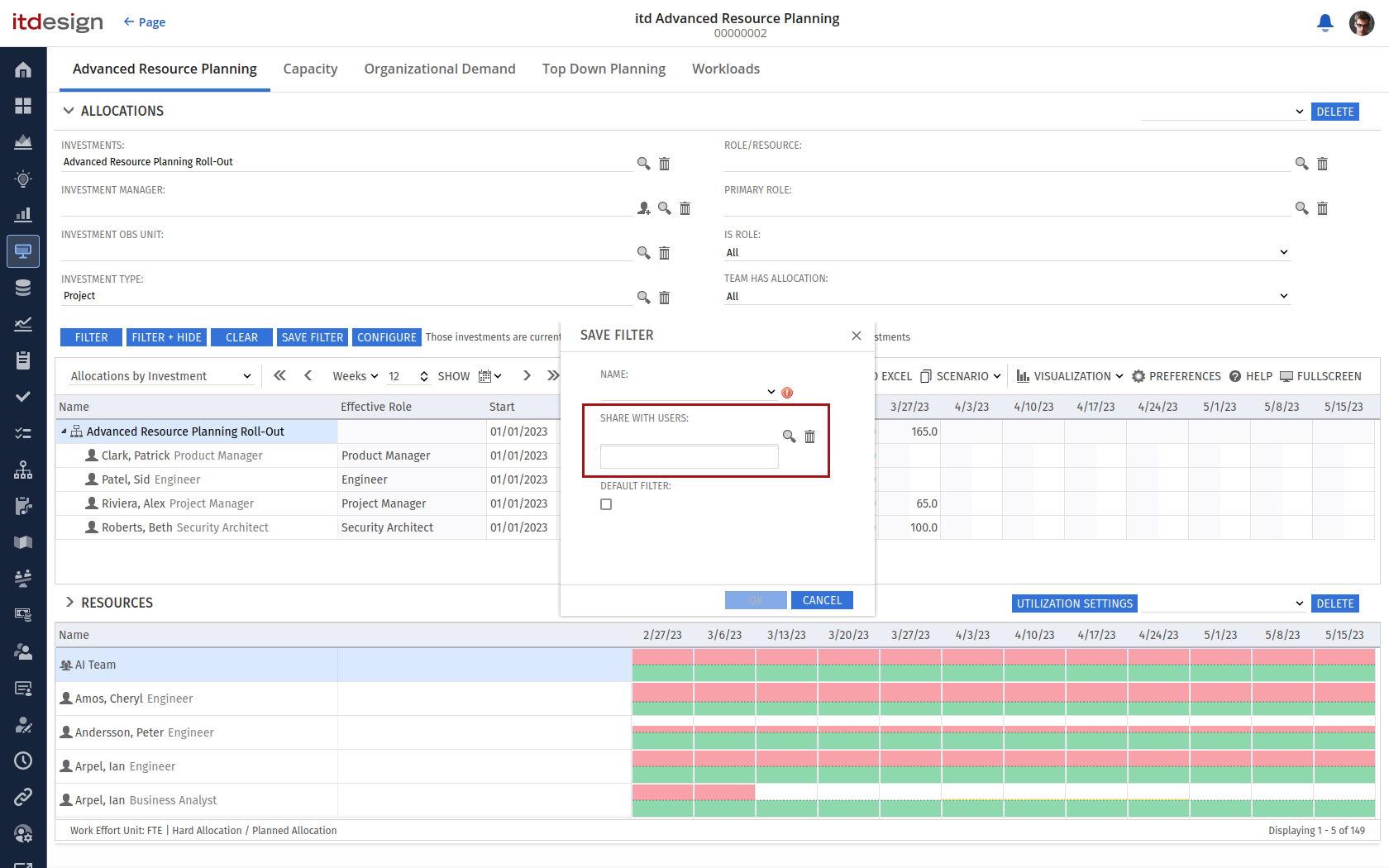
'Show Investment Team' Context Menu Item for Investments Also Available in Global Mode
We have added the Show Investment Team item in the context menu of an investment to the global multi-investment mode. Previously, this was only available in the single-investment mode. The menu item is available in both investment modes (Assignments by Investment and Allocations by Investment).
This feature is a convenient way to filter the resource list in the utilization panel, such that it only displays the selected investment’s team members.
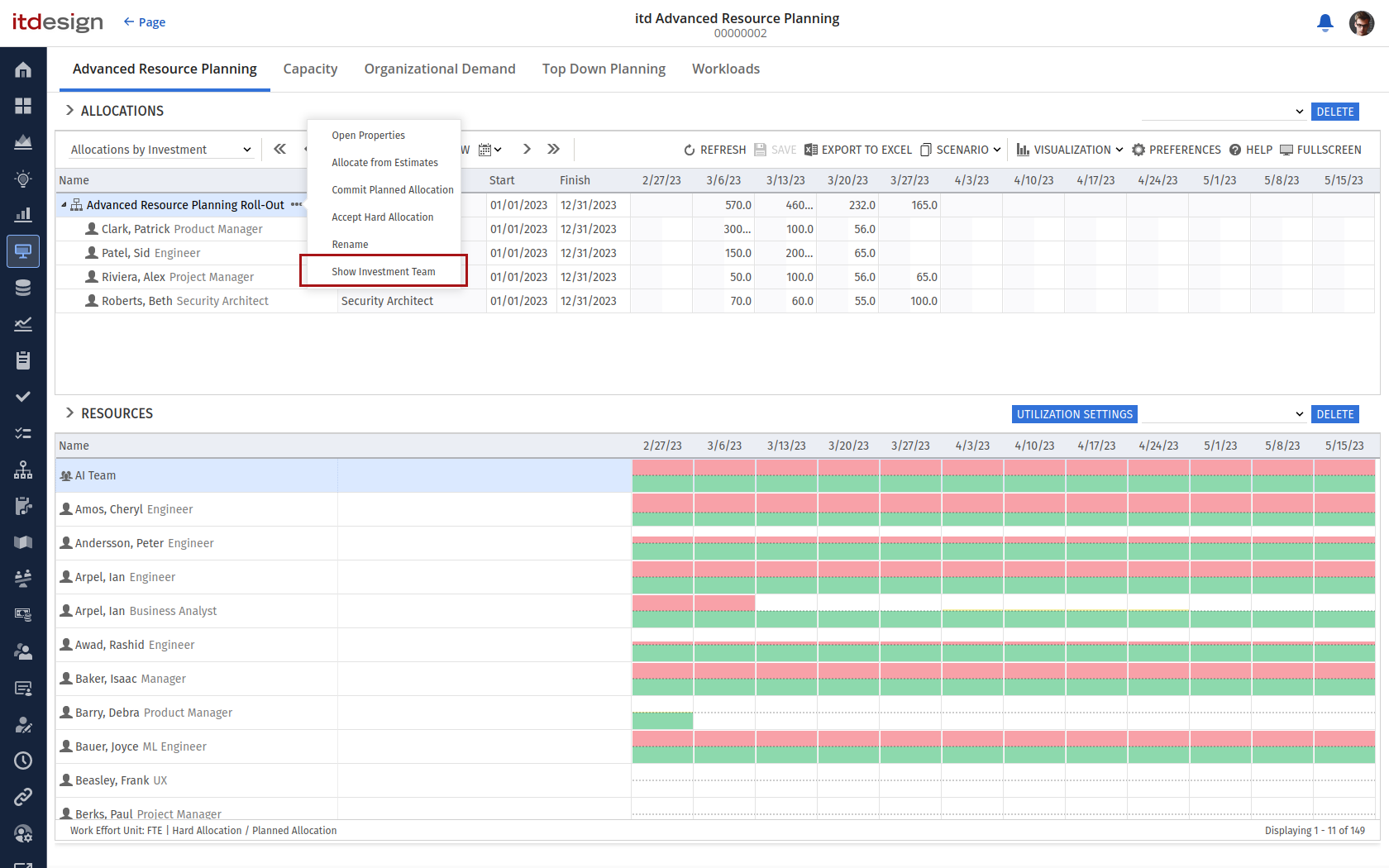
Feature Toggle
Make Views Ready-Only for Certain Work Effort Units
We have added a feature toggle to make the views read-only for certain work effort units.
What happens?
If the current selected work effort unit of the user is configured as read-only, all grid cells for all different model types and views are read-only. Also, changing the start/finish and therefore moving/resizing Gantt bars isn’t possible.
The rename action for projects or tasks is also not available.
All other actions are still available, specifically adding, replacing, or copying an assignment or team entry.
Our support team can assist you with enabling this feature.
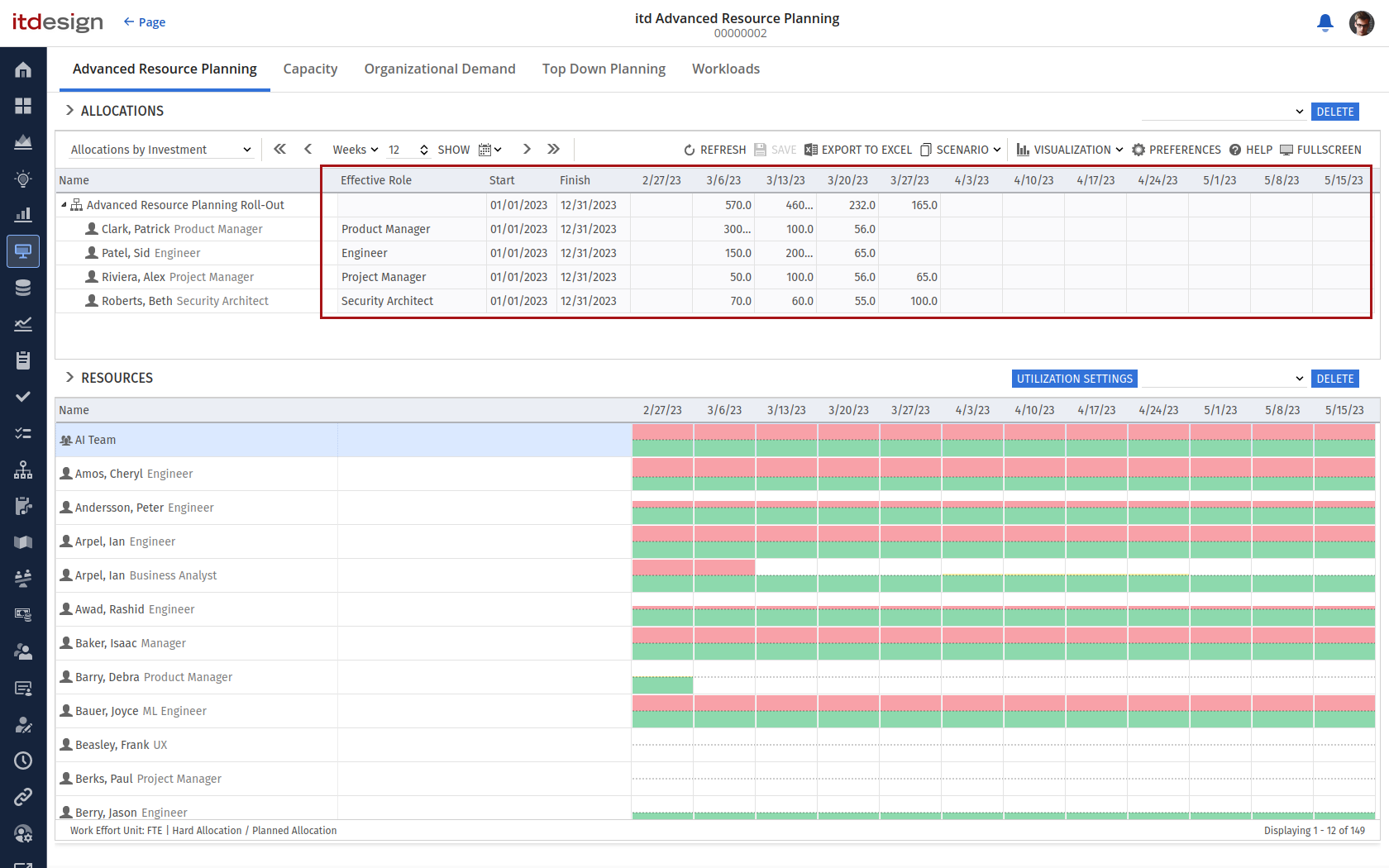
Solved Issues
Clarity Team Processes Are Not Auto-Starting on Team Update or Create
In some cases, Clarity team processes are not started during update or create actions. This has been fixed.
'Allow Edit of Allocations when Investment Is Locked' Option Not Working as Expected
It was not possible to save allocations for locked projects although the option was selected. This has been fixed.
Save New Task with Open Editor
There was a problem with saving new tasks when the naming editor was still open. This has been fixed.
Requirements
Starting with version 9.1.1 of itd Advanced Resource Planning, Clarity 16.0.2 or newer is required for technical reasons. Please note that the integration of MUX conversations for team entries in the allocations modes, as described in section “6.8 Conversations” of the user manual, requires Clarity 16.0.3 or newer.
itd Advanced Resource Planning 9.3.0
With this version of itd Advanced Resource Planning, we introduce the Roadmap scenario mode in Allocation views. Additional preference options for hiding Allocation and Assignment data of resources to which no rights exist and for hiding the primary roles of resources are now also available.
In addition, the performance and usability of the views have been optimized, investments are now directly customizable in scenario mode (not only via team entries), and some bugs have been fixed.
Roadmap Scenario Mode in Allocation Views
itd Advanced Resource Planning now provides specific functionality when using it as a channel in the Roadmap of the Modern UX.
In order to activate the Roadmap-specific functionality a new channel needs to be added for the Roadmap blueprint and linked to itd Advanced Resource Planning. Furthermore, the Roadmap internal ID needs to be provided via the ‘roadmapId’ URL parameter. See section 8.7 of the User and Administrator Manual for details about this.
If the channel is configured correctly, opening the itd Advanced Resource Planning tab will create a new capacity scenario for the currently selected Roadmap scenario if none already exists for that Roadmap scenario and the current user. All investments linked to a roadmap item in the selected Roadmap scenario will be added to that capacity scenario. The Start date of each investment is shifted in the capacity scenario to match the start date of its linked Roadmap item. The Finish date is also shifted according to the original durations, both of which are not synchronized with the Roadmap. Associated team entries are shifted accordingly. Additionally, we map the Roadmap item In Plan value to the Investment status (In Plan = approved, Not In Plan = unapproved).
This gives you the possibility to see the capacity impact for the given Roadmap. You can simulate changes to the capacity scenario and their effects by changing Start and Finish dates or the Investment status. Only changes to the Start dates and the Investment status will be synchronized back to the linked Roadmap item.
Further Improvements
Investments Can Be Moved in Scenario Mode
It is now possible to move and resize investments in scenario mode of the Allocations by Investment and Allocations by Resource views. Every team entry of the investment will be resized or moved according to the investments.
More Resource Standard Fields Are Configurable
We extended the sources to configure the Input Type Code, Open for Time Entry and Track Mode resource attributes as additional custom columns or filters.
Loading Performance Improvement When Resource View Rights Are Enforced
When one of the toggles ‘resource_view_right_ass_by_res‘, ‘resource_view_right_all_by_res’ or ‘resource_view_right_all_by_inv’ was active, the loading performance decreased for data sets with lots of resources. The queries were improved so that large data sets can be loaded in combination with these toggles without having a decreased loading performance.
Support German (Switzerland) and Italian (Switzerland) Locales
We reviewed and improved our locale support (date and number formatting) in itd Advanced Resource Planning. We also added support for the German (Switzerland) and Italian (Switzerland) locales.
Display of Investments in a Flyout Panel in Resource View for the Assignments by Investment View
The resource utilization histogram in the Allocations by Investment view already supported an overview of associated investments when clicking on a histogram segment. We extended this feature to cover the Assignments by Investment view as well.
Open Assignment in a Modal Dialog
The user can open the Clarity assignment properties page from Advanced Resource Planning, by using the Open properties menu item. We switched to opening a modal dialog for this, like for the project phase, task, milestone and team entry properties, to keep the user from having to leave the itd Advanced Resource Planning view.
Feature Toggle & Customizations
Hiding Assignment or Allocation Data in the Resource Panel of the by Investment Views
We added a feature toggle for hiding the assignment or allocation data of resources for which no Resource – View right exists in the resource panel of the ‘by Investment’ views. With the Resource – Soft Book right, an empty row with only the name and primary role of a resource will be displayed in this case.
Hiding the Primary Role of Resources in All Views
You can now also hide the primary role of resources in all views via a feature toggle.
Customizing the Team Entry Creation for Role Assignments
We added a feature toggle that changes the default behavior for creating new team entries for new role assignments. When this new toggle is active, a new team entry is automatically created for each new role assignment, even if a team entry of the selected role already exists for the associated project task or investment. The dialog for choosing the team entry will no longer be displayed with this setting. This streamlines assignment creation for many customers.
Hint: The administrator section of the manual includes the new feature toggles. Our support team can assist you with enabling these features.
Solved Issues
Fixed Endless Loading of Lower Resource Panel
In some very specific cases, the lower resource panel of the Assignments by Investment and Allocations by Investment views loaded endlessly.
Requirements
Starting with version 9.1.1 of itd Advanced Resource Planning, Clarity PPM 16.0.2 or newer is required for technical reasons.
itd Advanced Resource Planning 9.0.0
Big Feature
Conversations for Team Entries in Allocation Views
We integrated the standard MUX conversations for team entries in itd Advanced Resources Planning. Clicking on a team entry in either of the Allocations by Investment or Allocations by Resource views adds a small Details button at the top right side of the view. This button opens a conversation panel for this team entry only. Conversations are also available in the standard MUX Staff project tab.
Improvements
Performance Optimization for Allocation Views
We significantly optimized the loading performance of team entries in the Allocations by Investment and Allocations by Resource views when many distinct resource calendars with a great number of exceptions are used.
'Investment Type' Filter Now Supports Custom Investments
We extended the Investment Type filter to support custom investments.
Changes to Default Period and Standard Filter
We made changes to some default options and filters, for new users:
Default Slice Period is now months instead of weeks.
The Low Utilization at and Below preference now defaults to 80% instead of 0%.
The Investment Type filter was added to the default filters for the Allocations by Investment and Assignments by Investment views.
Changed Defaults for Inactive Investments and Project Template Filters in Allocation Views
Hide is the new default option for the Inactive Investments and Project Template filters in the Allocations by Investment and Allocations by Resource views, such that adding these filter fields no longer changes the result set.
‘Filter for Role, OBS and Skills' Action Renamed to 'Show candidates (by Role, OBS and Skills)'
The Filter for Role, OBS and Skills action was renamed to Show candidates (by Role, OBS and Skills).
'Show All' Button Removed from Filter Panel
The Show All button was removed from the filter panel as the same effect can be achieved by using the Clear and Filter + Hide buttons.
Solved Issues
Fixed Rendering of Investment ID Column
The rendering of the Investment ID column was changed to always treat the column as string data, and never as a number.
'Full Screen' Button Now Working With Phoenix UI
The Toggle Full Screen button is now working properly when using Phoenix UI and Classic PPM.
Requirements
Starting with version 8.4.0 of itd Advanced Resource Planning, Clarity PPM 15.7.1 or newer is required for technical reasons.
itd Advanced Resource Planning 8.4.0
Improvements
In the Assignments by Resource and Allocation by Resource Views, Resources and Roles without Team Entries Are Still Displayed with Default Filters
In the Assignments by Resource and Allocation by Resource views, resources and roles without any team entries were filtered out when any of the following three default filters were applied:
- Hide Project Templates
- Hide Inactive Investments
- Hide Investments from the Past
However, it is usually desired to manage all resources in these views. We have therefore adjusted the behavior to not filter out resources and roles without team entries when these default filters are applied.
Saving Filters
The behavior for saving filters was changed:
- The saved filters are now always sorted alphabetically.
- After pressing Save Filter, the focus is now set correctly.
- When saving a new filter, an existing filter can be selected to overwrite that filter.
Adjusted Colors to Match Clarity PPM New UX Design
We adjusted the colors in itd Advanced Resource Planning to provide a matching user experience with new Clarity PPM versions.
Welcome Tour
We extended the Welcome Tour for new users of itd Advanced Resource Planning to give a quick introduction about the core features and how they can be used.
Allow Editing of Allocations for Roles without Assigned Resources
When a role has no assigned resources (having that role as their primary role), it has no availability. Therefore it wasn’t possible to enter allocations for such roles. Similar to Clarity, we now also allow editing allocations of roles without assigned resources.
Governor Configuration Moved to a Custom Lookup
The governor properties (e.g. query limits) can now be managed via a custom lookup instead of a file in the file system. Changes made to the file are not automatically migrated to the new lookup. Contact us if you want to make any adjustments to governor properties.
Solved Issues
Fixed Duration on Tasks Was Not Considered When Shrinking, Extending or Moving Tasks and Phases
When shrinking, extending or moving a task or phase, the Fixed Duration flag was not properly considered and the task was not shrunk, extended or moved correctly. There are still some smaller remaining issues in the preview when editing assignments on tasks with the Fixed Duration flag. However, such tasks are always saved correctly after editing them.
Histogram Investment Overview Flyout Showed Inactive Investments and Ignored the “Include Only Approved Investments” Option
The investment overview flyout in the histogram view included inactive investments (although they’re not included in the histogram figures) and ignored the Include Only Approved Investments option. Both issues are now solved.
Resource or Role Histogram Was Green Even Though a Resource Was Overbooked
When an overbooked resource or role had more than twice the availability of the default base calendar on that day, the red bar was not displayed. We adjusted the rendering, such that overbookings can always be clearly detected by ensuring that there is always space for the red bar.
Using Default Sorting of Investments Caused an Error on MSSQL Server
With the introduction of itd Advanced Resource Planning 8.2, it is possible to configure the sorting order of investments. With MSSQL Server, an error occurred. This feature now also works with MSSQL Server.
Creating Team Entries in Assignments by Resource View Caused an Error
Creating additional team entries for a resource in the Assignments by Resource view caused errors in some cases. These errors no longer occur.
OBS Filter Never Considered Custom Investments
The OBS filter always filtered out custom investments, even if the filter matched. Now such investments are still displayed with an OBS filter if they match.
Open Properties on Assignments in Assignments by Resource View Did Nothing
In the Assignments by Resource view, the Open Properties menu action for an assignment now opens the associated details view.
Editor Buttons in Scenario Mode in the Allocation Views Were Rendered Multiple Times
The editor buttons in scenario mode are now rendered only once and in the correct position.
Requirements
Starting with version 8.4.0 of itd Advanced Resource Planning, Clarity PPM 15.7.1 or newer is required for technical reasons.
itd Advanced Resource Planning 8.2.0
Sorting Projects by Custom Fields
With this release of itd Advanced Resource Planning, we enabled sorting for projects by any custom field which is configured in the Admin Configuration, except for fields with lookups.
The sorting field and order can be configured by every user in the Layout tab of the preferences:

The default sorting by name is always available. When sorting by any other field, the sorting order among items with the same value in the sorting field will still be by name:
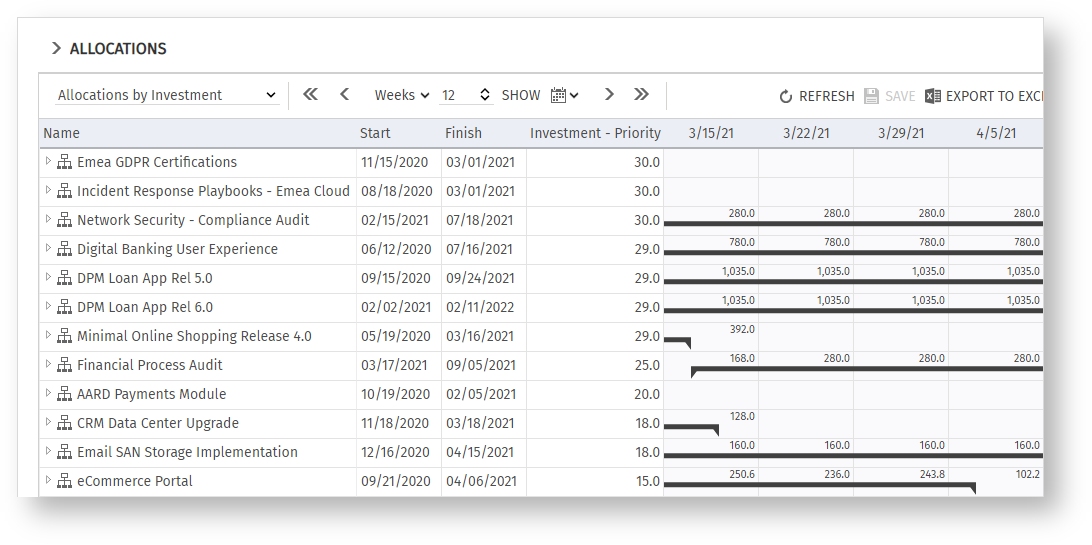
The sorting by name now also works consistently for all investment types (previously, investments of the “Other Work” type were listed separately at the end).
The configured sorting field and order apply to all four view modes of itd Advanced Resource Planning.
Default Filter Configuration
When the filters for project templates, investments from the past and inactive investments aren’t displayed, such investments will be hidden by default.
This is indicated in the filter panel:
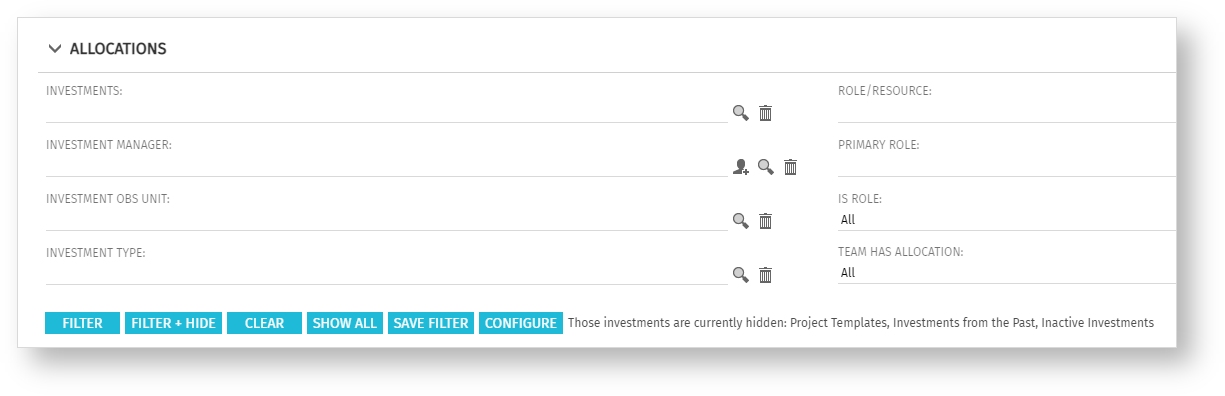
When these filters are displayed, their current value is applied as before. The default setting for all of these filters is to show associated investments.
Improvements
Replacing Resources, Roles and Agile Teams by Roles
In Allocations by Investment mode, resources, roles and agile teams can now also be replaced by roles.
This means that you can now replace resources, roles, and agile teams by each other in all view modes.
Onboarding and Support Information
Every new user will get an introduction when opening Advanced Resource Planning for the first time.
Additionally, the help button is now easier to find.
Here you can find a link to online resources for itd Advanced Resource Planning as well as an e-mail address where you can get a personal demo or support.
Solved Issues
Actuals and ETC Not Displayed for Custom Investment Types
Custom investment types now show actuals and/or ETC when configured as secondary value (displayed at the left edge of a cell) in the Allocation by Investment and Allocation by Resource modes.
Note: Custom investment types are still not supported in the Assignment modes.
Edited Values Lost When Scrolling
Scrolling previously canceled editing a field, assignment, or allocation value, resetting that value. Now when scrolling, the field that was being edited will retain the currently entered value.
Utilization Details Show Horizontal Scrollbar
The utilization detail view which is displayed when clicking on a segment of the utilization view in the Allocation by Investment mode now avoids showing a horizontal scrollbar to easily view all data.
Work Effort Unit Not Displayed Correctly in Hourly Mode
Switching the work effort unit to hourly now also updates the displayed work effort unit in the footer.
Displaying Query Limit Dialog in Preferences Caused an Exception for Invalid Settings
Invalid query limit settings could cause an exception when opening the associated settings. Now the default values are applied in this case.
Requirements
Starting with version 7.7.0 of Advanced Resource Planning, Clarity PPM 15.7 or newer is required for technical reasons.
Advanced Resource Planning 8.1.0
Key Features
In this release of itd Advanced Resource Planning, the agile planning in teams as well as the planning of custom investments are supported.
Support of Agile Teams
With this release, Advanced Resource Planning supports agile planning in teams. In the Modern UX in Clarity PPM, teams can be created and allocated based on the capacity of their team members. The allocations a resource has as part of a team are considered in the displayed workload.
Teams can be quickly identified in all views via the following team icon:
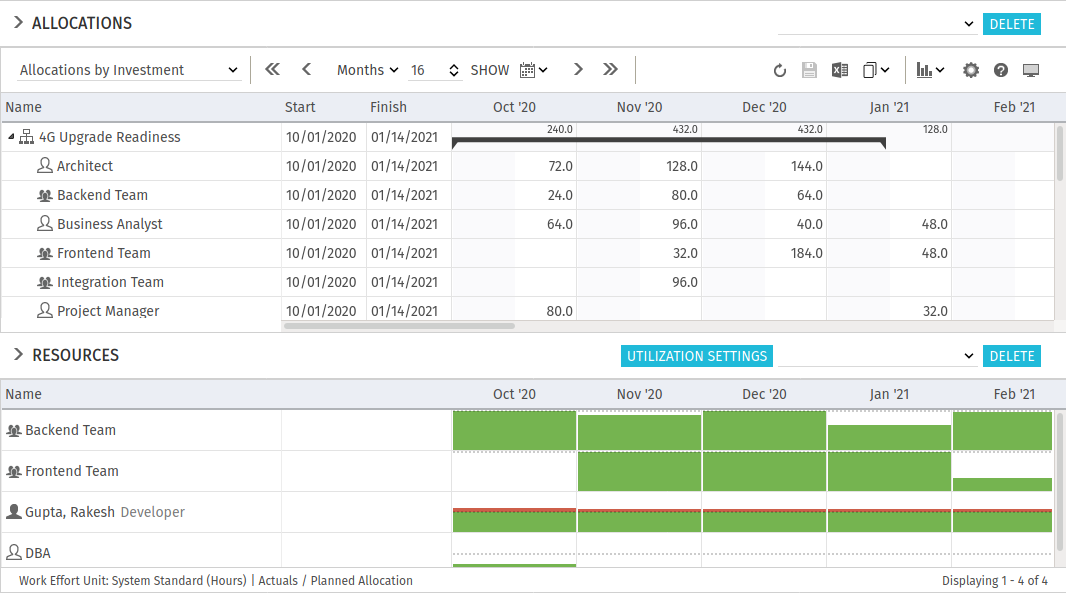
Based on the allocations a team receives due to its members, it is assigned an availability which may be distributed on projects.
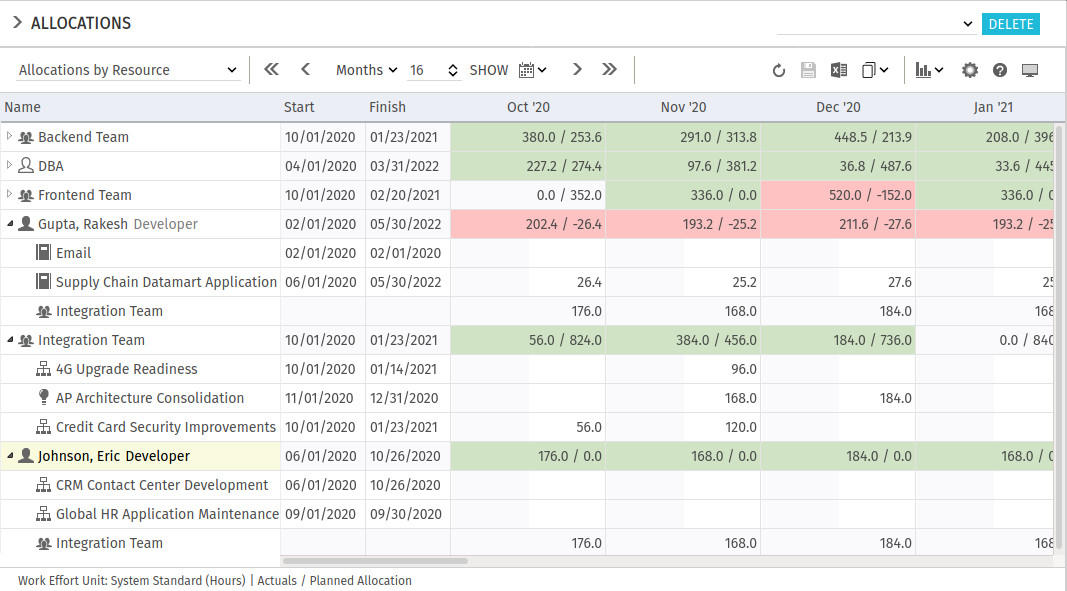
In the Role/Resource filter, users can filter by a team. As with other resources, Advanced Resource Planning checks whether users have access rights to a team and only displays it in this case.
Support of Custom Investments
Custom investments can be planned and managed in Advanced Resource Planning.
They can be quickly identified via the associated icon:
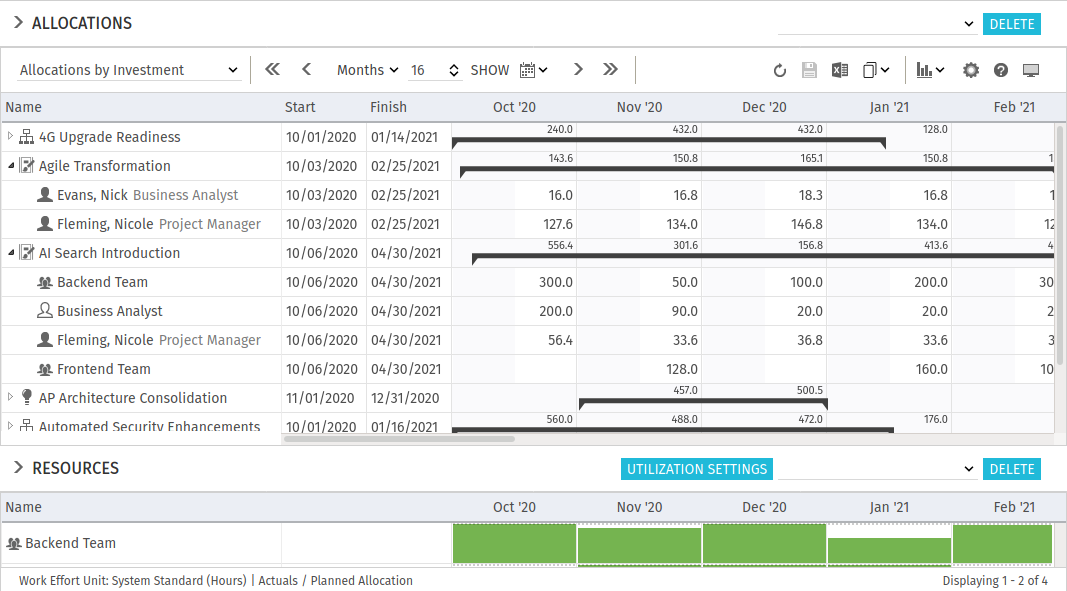
With the Investments filter, users can filter by custom investments. As with other investments, Advanced Resource Planning checks whether users have access rights to an investment and only displays it in this case. Currently, custom investments are only supported in the allocations views.
Improvements
Performance
The Assignments by Resource and Allocations by Resource view are now loaded significantly faster when large amounts of data are included.
Better Results for “Assignment Has ETC” and “Team Has Allocation” Filters
The filters are now optimized to display items with ETC, Actuals, Planned and Hard Allocations in the selected view also when large amounts of data are included.
Optional Links to the New Clarity PPM User Experience
Any links referring to the Clarity PPM Classic UI can now be updated to point to the corresponding items in the “New User Experience”. This includes the Open Properties menu item as well as clicking on resource names in the workload view.
Solved Issues
Adding a Resource to a Non-Project Investment Object without Existing Team Entries Fails
Adding resources to non-project investment objects without existing team entries now works.
Sum Column Not Updated After Deleting a Team Entry
The values of the Planned Allocation and Hard Allocation sum columns are now updated after deleting a team entry.
Assignments With Actuals Shiftable
After a resource has submitted actuals, it is no longer possible to enter ETC hours for the associated periods. This is now also checked when shifting assigments.
User Defined Time Scaled Values Not Correctly Shifted
When shifting an assigment, task or phase, user defined time scaled values are now shifted as well according to the Loading Pattern. Accordingly, Autoschedule now considers this when called out of Advanced Resource Planning. Consequently, user defined time scaled values may no longer exist outside the assignment period.
Negative Values for Number of Decimals Possible
The Decimal Places field in the settings now only accepts whole numbers between 0 and 5.
Database Connections Not Closed after Process Actions
After executing process actions in Advanced Resource Planning, a database connection wasn’t always closed correctly, which could cause limitations in the system. This issue is now solved.
Requirements
Starting with version 7.7.0 of Advanced Resource Planning, Clarity PPM 15.7 or newer is required for technical reasons.
itd Advanced Resource Planning 8.0.0
Key Features
In this release of itd Advanced Resource Planning, we redesigned the visual appearance to a more modern standard.
New Design
We applied the common Material Design to itd Advanced Resource Planning to suit the “New User Experience” and the Phoenix UI Design.
Improvements
Support for Role Hierarchies in Allocation Views
If you use hierarchies of roles (“parent role”), you can now choose to have them considered in the allocation views’ calculations of the remaining availability of roles. When this setting is activated, the availability of the parent role is calculated as the sum of its own resources plus all sub-roles’ availability. This feature is hidden behind a feature flag, since it impacts the performance of the application.
Original
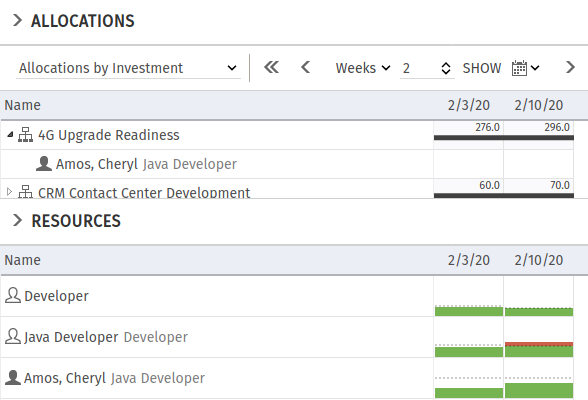
Modified Resource
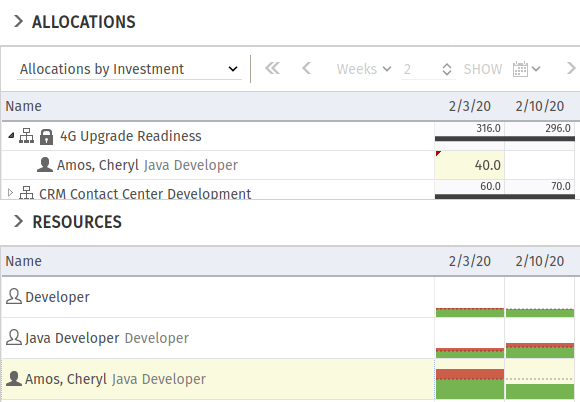
We added 40 hours additional Allocation. Both the “Developer” and the “Java Developer” role are now overbooked.
Filter Has a Scrollbar When Many Filters Are Configured
When more than four filters are configured on one side, the filter panel doesn’t get bigger and has a scrollbar instead. We recommend not to configure more than 8 filter fields. However, you can save different combinations of filter fields and associated presets as filter configurations to suit different use cases.
Resolved Issues
Empty Default Allocation Doesn’t Cause Error
An empty default allocation field is now considered as zero default allocation.
Application Doesn’t Crash on Custom Investment Types
Since Clarity PPM 15.7.1, custom investment types can be created. The current version of itd Advanced Resource Planning no longer crashes when custom investment types are used. However, the application currently doesn’t display custom investment types and doesn’t include associated assignments and allocations in the calculation of role and resource utilization and remaining availability.
Download of Excel Export Doesn’t Fail When Clarity Is Using a Proxy
The download of the excel export now sets the correct header flags.
Improve Error Handling When Auto Schedule Isn’t Possible
When a project has a circular dependency, auto scheduling isn’t possible. The error message now displays the correct reason.
Requirements
Starting with version 7.7.0, itd Advanced Resource Planning requires Clarity PPM 15.7 or higher for technical reasons.
itd Advanced Resource Planning 7.7.0
Key Features
In this release of itd Advanced Resource Planning, we added support for the PostgreSQL database system and additional locales and solved some issues with editing and creating team entries.
Support for PostgreSQL
With version 15.7.1, Clarity PPM now supports the PostgreSQL open source database system. itd Advanced Resource Planning fully works with PostgreSQL.
Support for Common Locales
Previously, only the English(United States) and German(Germany) locales were supported.
From now on, we also support the locales:
- Danish
- Danish(Denmark)
- Dutch
- Dutch(Netherlands)
- Dutch(Belgium)
- English
- English(United Kingdom)
- Finnish
- Finnish(Finland)
- French
- French(Belgium)
- French(France)
- Norwegian
- Norwegian(Norway)
- Spanish
- Spanish(Spain)
- Swedish
- Swedish(Sweden)
Resolved Issues
Updating Staff OBS Unit for Role Team Entry Updated Other Team Entries of the Role in the Same Investment as Well
Changing the Staff OBS Unit for a team entry of a role that also had other team entries in the same investment updated these team entries as well. This issue is now solved, such that a change of the Staff OBS Unit only affects the team entry for which it is made.
NPIO Team Entries Created in the Allocations by Investment View Were Missing in Assignments Views
When a team entry was created for a non-project investment object (such as Other Work, Idea, Asset, ….) in the Allocations by Investment view for a role not yet assigned to that investment or for a resource, that role or resource wasn’t displayed as assigned to the associated investment in the Assignments views.
This issue is now solved by also creating an associated assignment in this case, which is then displayed in the Assignments views.
Requirements
Starting with version 7.7.0, itd Advanced Resource Planning requires Clarity PPM 15.7 or higher for technical reasons.
itd Advanced Resource Planning 7.6.0
Key Features
In this release of itd Advanced Resource Planning, we stabilized multiple aspects of the application.
Allocations by Investment with Utilization Filter: Show Only Roles and Resources with Availability
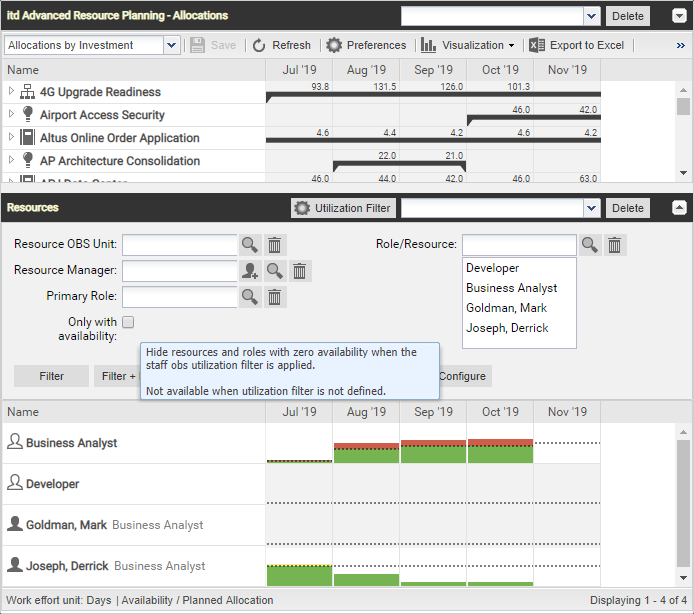
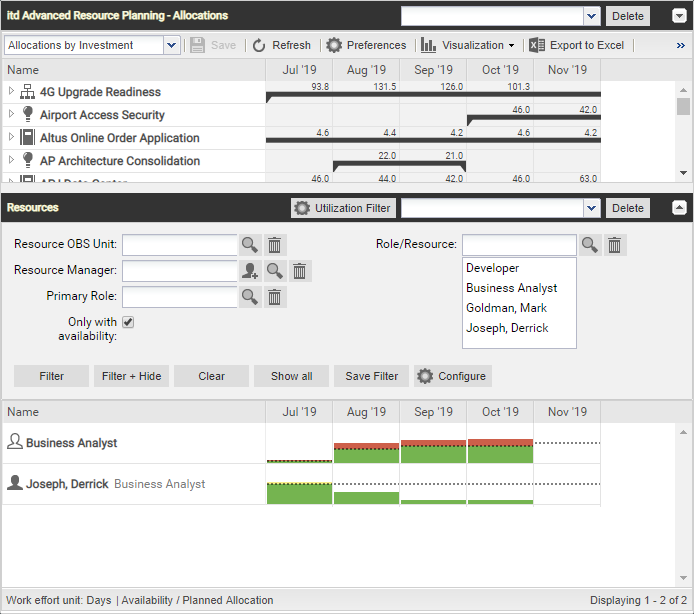
When using the Utilization Filter in the Allocations by Investment view, the new Only with availability filter option is now selectable. Selecting this option will hide any roles and resources with no availability according to the Utilization Filter.
Resolved Issues
Allocations by Investment: Popup with Allocation Details Was Not Always Displayed in Histogram Mode
In Allocations by Investment mode, the popup which shows allocation details for a role or resource (introduced with 7.5) is now displayed in all cases when using the histogram mode.
Assignments by Resource: Changing the Start or Finish Date of an Assignment
In Assignments by Resource mode, changing the Start or Finish date of an assignment now works again. It already did work correctly in Assignments by Investment mode.
Assignments by Investment/Resource: Shrinking or Extending Assignment with Actuals
In the Assignments modes, from now on, the ETC is correctly distributed between the Actuals Thru and Finish dates when changing the Finish. This also works correctly when editing the parent task or phases.
itd Advanced Resource Planning 7.5.0
Key Features
In this release of Advanced Resource Planning, we focused on quick access to additional in depth information. Overview the role utilization in your department based on employees‘ Staff OBS. Display additional values like project costs per period and have them summed up per task, phase and project. Display the critical path and see easily where a resource is planned in a specific time frame.
Allocations by Investment: Filter Role Utilization and Availability by Staff OBS
In big organizations, to me as a resource manager, it is most important to overview the utilization of the resources in my department. Therefore, we added a utilization and availability filter by Staff OBS to the utilization view. Resource managers can now overview the utilization and availability of a role for their department only, excluding all other resources.
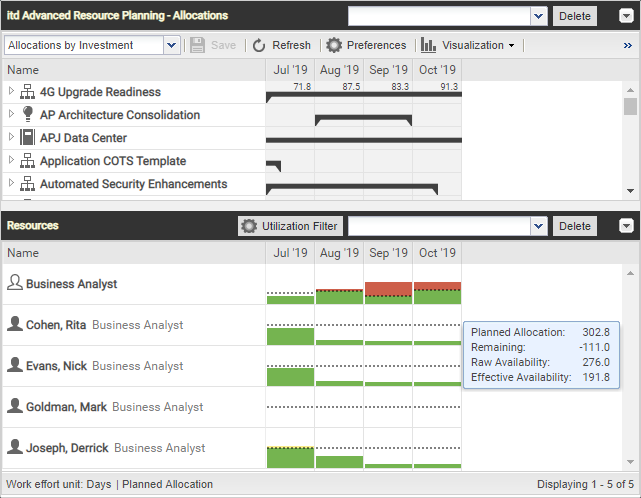
Without Utilization Filter: As a resource manager of a department I might think that I need more resources or move a lot of projects to the future since, since my resources are overbooked by 111 days.
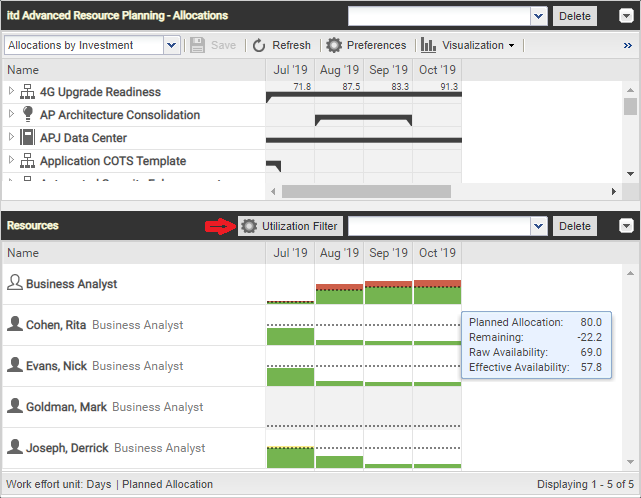
With Utilization Filter on department (Staff OBS)
With the department filter, resource managers can get information how the utilization is for the relevant department. Note that the Business Analyst is still overbooked, but not as much as previously. One additional full time resource should be enough to fix the capacity problems for this department.
To note is also that Goldman, Mark has no availability since he is not a part of the filtered department.
Assignment Modes: Custom Time Scaled Values
With Advanced Resource Planning 7.5.0, we added support for custom time scaled values on assignments. Similar to ETC curves, the sum is calculated for the tasks, phases and investments according to the selected options. Configure the custom time scaled value with in the AE Attribute Configuration to make it available for all users of Advanced Resource Planning. Available is the sum column as well as an option to display the custom time scaled values as a secondary value in the time slices.
All curve types (Money, Percent, Number) are supported for displaying the values. For editing, only the Money type is supported. Note that the Loading Pattern (Front, Back, Uniform, Fixed) is considered when editing the sum for the custom time scaled value. It is also possible to limit editing of custom time scaled values in Advanced Resource Planning to specific resource types. Just configure the editable types in the AE Attribute Configuration.
Configure the Custom Time Scaled Value as Secondary Value

It is possible to configure the ETC, Actuals, Availability or any custom time scaled value curves for the secondary value displayed at the top left of a cell.
View Even More Details on Your Project Plan
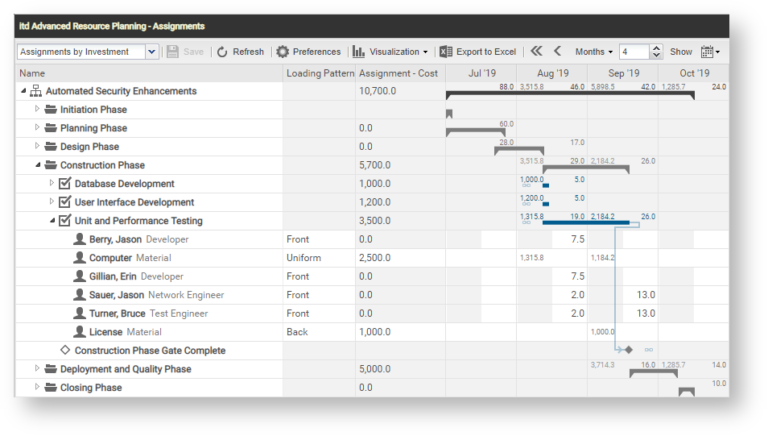
In this example, the configured time scaled value Cost displays additional costs for material resources like Computer, License and similar. According to the Loading Pattern, the cost values are distributed over the complete task. All values are summed up for tasks, phases and projects to give an overview of the total project cost in each month.
Other Improvements
Assignments by Investment: Show Critical Path
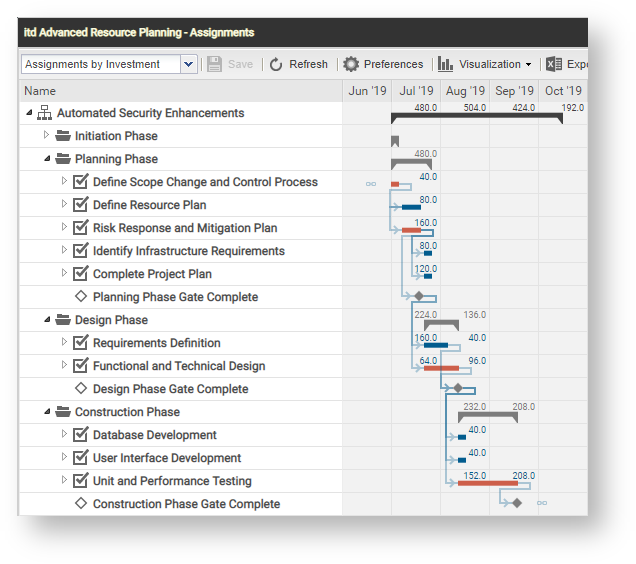
As a project manager, the critical path of my project has a high influence on the success of the project. Displaying the critical path can be turned on and off in the Visualization menu.
Allocations by Investment: Display Active Projects in Detailed View for Allocation Perspective
When adding a resource to a team, it is often not directly clear on which investments this resource is already booked for the current time period. To quickly get the same information as in the Allocations by Resource view, a user can now click on the specific time slice to get direct information on which investments the resource is allocated.
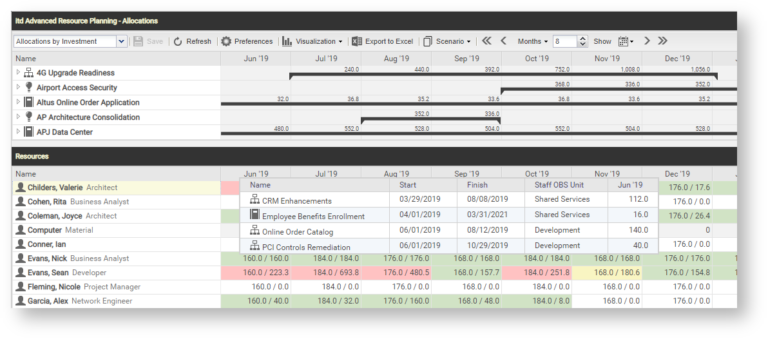
Please note that this currently only works in the non histogram mode. In the next version, this will also work in the histogram.
Quick Access to Configure filter
We added a configure button on all filters to quickly change the available filter fields.
Resolved
Excel Export with Microsoft SQL Server
The excel export did not work anymore with Microsoft SQL Server. This is now resolved.
Only Use System Partition
Older versions of Advanced Resource Planning created two empty partitions. From now on no partitions are created and all instances and objects are based on the system partition.
itd Advanced Resource Planning 7.3.1
Key Features
This release focused on the usability of itd Advanced Resource Planning. We added additional options to improve the performance and create new ways to quickly jump to the relevant data.
Quick Filter on Roles
We added the Filter for role, OBS and skills action to quickly find a replacement for a role in a project:
- In Assignments by Investment mode, the action is available for role assignments.
- In Allocations by Investment mode, the action is available for role allocations.
Selecting this action will adjust the filter of the Resources panel with the following values:
- Primary Role will be the selected role.
- Resource OBS Unit will be the Staff OBS Unit of the associated team entry.
- Skills (new resource filter field) will be the skills selected for the associated team entry.
- Skill Matching (new resource filter field) will require to match all skills (alternatively, you can require to match at least one skill).
Notes:
- Missing filter fields will be added automatically .
- If no Staff OBS Unit or Skills are configured in the role’s team entry, they will be ignored.
- The resource filters for skills are now available for all views.
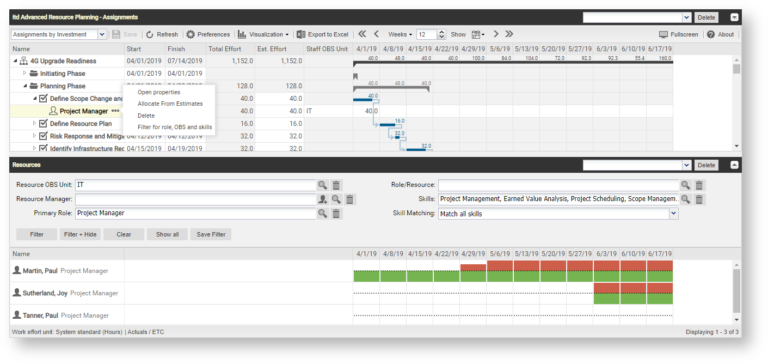
New Detailed View of Assignments
To get a better inside on your resource utilization, we have included a link to a new Detailed view of assignments in the toolbar for the Assignments by Investment view. Here, you can see the detailed task assignments for all resources currently displayed in the Resources panel. These are all resources selected via the associated filters. The detailed view allows project and resource managers to detect where the resources are overloaded.
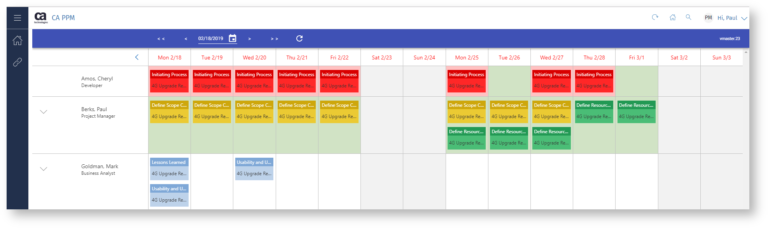
Other Improvements
Faster Calculation of Sums
Most often, the users are more interested in total investment, project phase and task sums as opposed to the sums of filtered assignments or allocations. Therefore, three modes can now be toggled to Calculate sums:
- On: by default, itd Advanced Resource Planning will now display the total sums of each investment, project phase and task.
- Filtered: this setting is still available to select the previous display mode, applying the assignment or allocation filter to the sums. Please note that the view will be loaded more quickly when filters are not applied to sums (i.e., with the Onsetting).
- Off: this won’t calculate or display sums at all and is therefore the quickest mode.
In Assignments by Investment mode, with Calculate sums set to On or Filtered, total sums will always be displayed for investments with the Use CA PPM’s calculated investment sums option. This will also speed up loading.
Show Investment Hierarchy Option
We added the Show investment hierarchy option to the preferences, which is turned Off by default. This toggles displaying of the investment hierarchy tree (parent and child investments). When the investment hierarchy information is not required, turning this Off will cause the view to be loaded more quickly.
Example: assume the assignment of the Business Analyst role to the Requirements Definition task shown in the screenshot below has an ETC value in March 2019. Clicking the associated number in the ETC before column will shift the visible period to January 2019 through March 2019, such that the ETC value in March is at the end of the new visible period.
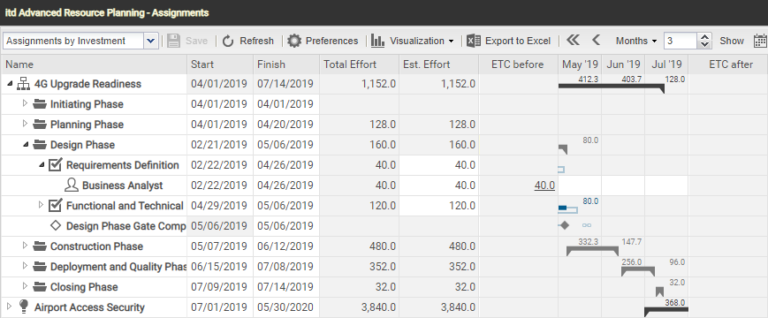
Simplified Initial Filter Configuration
For new users, only really important and often used filters are configured when opening the tool for the first time. Like before, users may add or remove filter fields as required via the Filter tabs in the preferences.
itd Advanced Resource Planning 7.2
Key Features
Include only approved investments
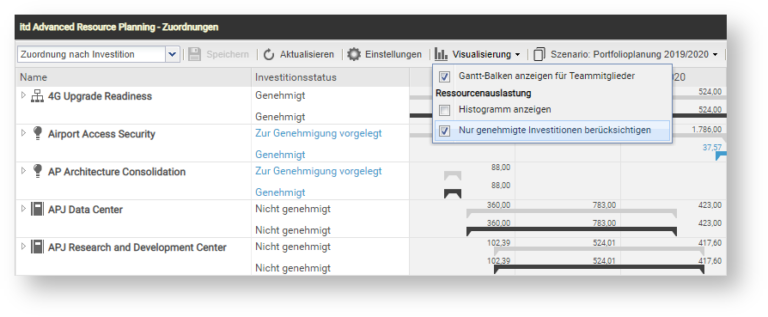
When projects fall out of scope, resource utilization changes. With the new Include only approved investments option, the displayed utilization (Allocations by Investment) or remaining availability (Allocations by Resource) is filtered such that only investments that have actually been approved will be considered.
To give a better workflow, we also added support for the investment status. It is now available as an editable column and you can filter by it.
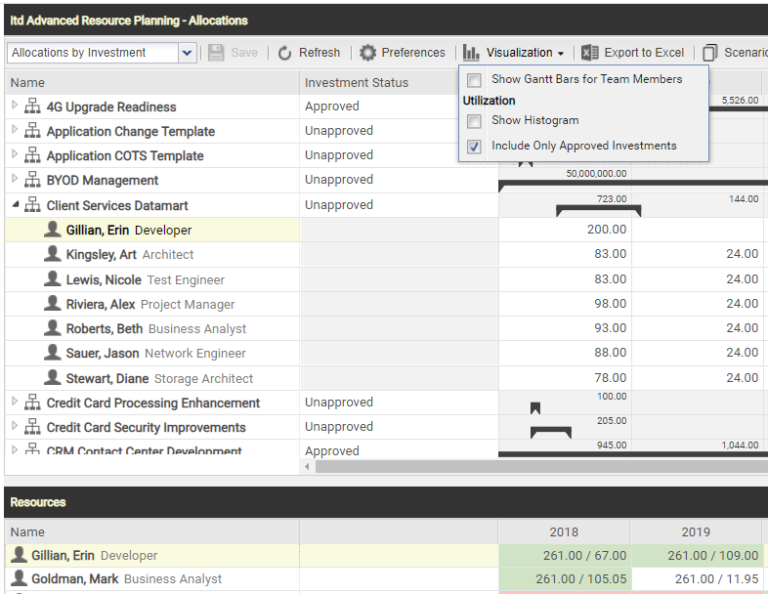
Erin Gillian is allocated for 200 days in 2018 for „Client Services Datamart“ investment. This allocation is not considered in the histogram because „Include Ony Approved Investments“ is on and „Client Services Datamart“ is unapproved.
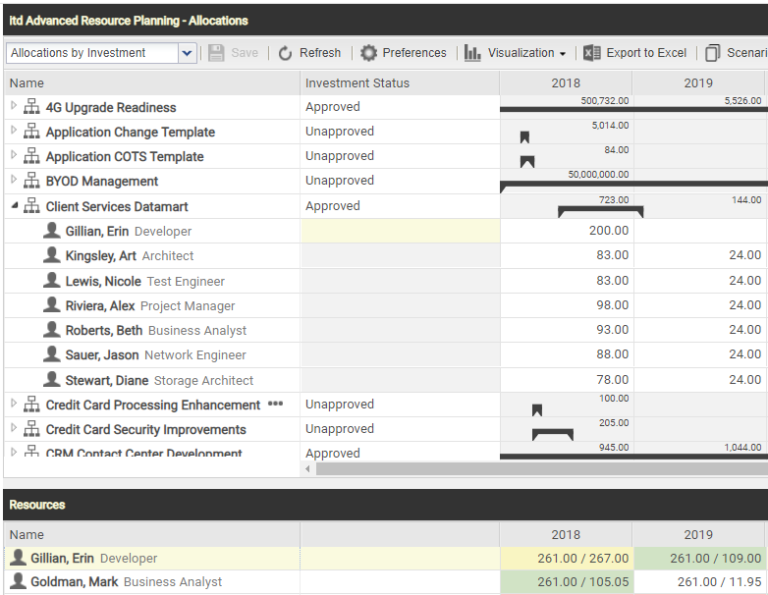
The allocation is considered as soon as the „Client Services Datamart“ investment is approved.
Additionally, you can adjust the investment status in your scenario. This way you can experiment which projects can be done without over-allocating your resources
Other Improvements
Show Excel Export Progress (since 7.1.2)
The user now gets feedback on how many top level items have already been exported and how many are left.
Allow Editing of Estimated Sum with Actuals (since 7.1.2)
Editing of the estimated sum for assignments is now possible when they have actuals but no remaining ETC.
License Expiration Reminder
One month before the license expires, all ARP Administrators (members of the ARP Admin group) receive a notification in Advanced Resource Planning that the license is about to expire. Two weeks before the license expires, all users will be notified in Advanced Resource Planning.
Reduced Loading Time for Investment Modes
Loading investments previously always involved a complex calculation to check whether investments have children matching the current filter. For some data sets, the performance is much better if we do not calculate these flags. We now added the calc_inv_has_children_flag option to the Advanced Resource Planning preferences lookup to avoid checking if investments have children. When set to 0, investments always have an expand button, regardless of whether they actually have children that should be displayed. Clicking the expand button will load the investment’s children if they exist.
Resolved Issues
Resolved Exception for Modifying Big Phases
After modifying a phase including multiple other phases, tasks and/or assignments, an exception occurred when saving the changes before all pending calculations were finished. From now on, the application waits in such cases until all calculations are finished, such that the changes can be saved.
Detailed Feedback for Invalid Actions
For various actions, the application did not give the appropriate feedback when something did no go as expected. Now, the user gets more feedback when the saving process fails for any reason.
Clear Advanced Resource Planning Cache Works for All Application Instances
Clarity servers with more than one application instance previously had issues with clearing the cache for Advanced Resource Planning via the associated URL parameter.
These issues are now solved.
Known Issues
Utilization Coloring on Allocation by Resource Changes When Filtering for Investments
In the Allocations by Resource view, when using an investment filter, the utilization colors changes dependent on displayed investments. The utilization colors in the Allocations by Resource view should always depend on the global data, regardless of filter settings.
itd Advanced Resource Planning 7.1
Key Features
Advanced Dependency Management
In previous versions it was always difficult to detect all dependencies. It was always possible to see all dependencies when opening the task dependency dialog, but you did not get an easy and quick overview. Also, dependency violations were not always detected like you would want to have it. With this new feature, all this is something of the past.
We now show the connected symbol next to any task or milestone with hidden dependencies. The symbol will turn red when at least one hidden dependency is violated. Like shown in the screenshot above, the task „Define Scope Change and Control Process“ has a hidden dependency. As the color indicates, the dependency is not violated. The milestone „Planning Phase Gate Complete“ has two hidden dependencies as shown in the tool tip. This tool tip can be opened by clicking on the connected symbol. We see exactly which dependency is violated and why.
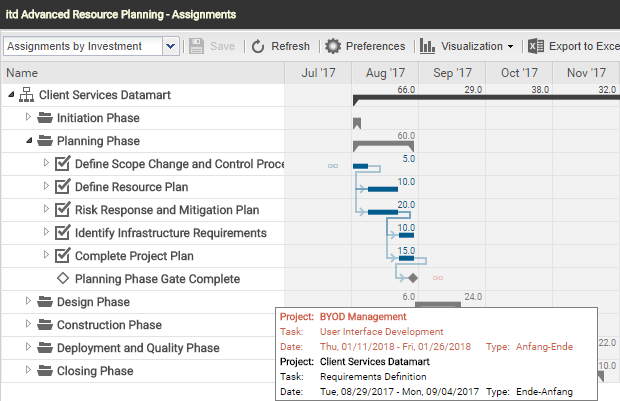
Support Default Allocation Field
The default allocation has a lot of impact when creating a new project. Therefore we now give the user the option to display and edit the default allocation inn the Allocations by Investment and Allocations by Resource views.
Because of the usual propagation of values, it is possible to see the direct impact of changes without saving them first.

Consistency for Resource View
The Assignments by Resource and Allocation by Resource views have a consistent behavior, now. Both views show all resources with team entries for investments that are visible for the user. In single investment mode, all resources with team entries for the respective investment will be displayed.
If required, administrators can configure that Resource – View rights are necessary as well (Assigments by Resource mode) or instead (Allocations by Resource mode) to view the resources in these views. This can be configured independently for the Assignments and Allocations views and the global and single modes.
Resolved Issues
Avoid Caching When a New Version Was Deployed
Beginning with this version, the browser will automatically detect new versions of Advanced Resource Planning when installed on CA PPM and will avoid using the cache in this case. This resolves the exception which occurred after installation of a new version for all users of Advanced Resource Planning.
System Settings Are Now Saved for All ARP Admins
If a user was in the ARP Admin group but was not the admin user, the system settings were not saved.
Restoring the Default Preferences Does Not Break the UI
When restoring the default preferences, the correctly restored values were not displayed even after saving. Now, you don’t need to refresh the whole page to make the restored options work.
Rendering of Dependencies
When expanding projects, project phases or tasks, the dependencies were not always rerendered correctly. It was also difficult to create dependencies with Drag & Drop when using Internet Explorer 10/11.
Support Multi-Value Attributes for MSSQL Server
Advanced Resource Planning didn’t consider multi-value attributes on CA PPM systems which use MSSQL Server as a database.
Resolved Exception for Big Project in MSSQL Server
Projects with a lot of tasks and project phases could cause an exception on MSSQL Server systems. This issue is now solved.
Other Improvements
Improved Performance
We improved the loading performance for the Assignments by Resource and Allocation by Resource views. Additionally, in the Assignments by Investments view, we now avoid some time-consuming queries if possible. If you still experience performance issues, we look forward to your Feedback.
Add Different Translations for All Labels
With a custom lookup, it is now possible to replace all translations inside of Advanced Resource Planning. If you have different names for your filters than the standard CA PPM, you can now rename them with the custom lookup.
Preferences Cleaned Up
The „Show milestones“ option was removed from the preferences for the Assignments by Resource view because it had no impact there.